Have you had the need to include additional data to your PowerPoint presentation such as dates or slide numbers? This tutorial shows you how to add dates and slide numbers to your PowerPoint Slides so that your presentation has a unique look and a defined structure.
How to Add Dates and Slide Numbers to Your PowerPoint Slides
1. Open the presentation to which you want to add the date and time.
2. On the View tab, in the Presentation Views group, verify that Normal is selected.
3. On the navigation pane, select the Slides tab, and then click the first slide thumbnail.
4. On the Insert tab, in the Text group, click Date & Time.
5. In the Header and Footer dialog box, in the Slide tab, check the Date and time checkbox. If you want to set a specific date to track the last time you made changes to it, click Fixed, and in the Fixed text box, enter the date that you want. You can apply the same settings in the Notes and Handouts tab to add the date and time to the notes pages. If you want the slides to reflect the current date and time each time you open or print the presentation, select Update automatically.
6. If necessary, select the date and time format that you want.
7. If you want to add the date and time to all slides or notes pages, click Apply to All. Else click Apply.
The date and time is nor inserted in the bottom-right corner of the slider.
How to Add a Slide Number Date and Time to Your PowerPoint Slides
1. Open the presentation to which you want to add the date and time.
2. On the View tab, in the Presentation Views group, verify that Normal is selected.
3. On the navigation pane, select the Slides tab, and then click the first slide thumbnail.
4. On the Insert tab, in the Text group, click Slide Number.
5. In the Header and Footer dialog box, in the Slide tab, check the Slide number checkbox. If you want to add page numbers to the notes pages, select the Notes and Handouts tab and check the Page number check box.
6. If you want to add the slide numbers to all slides or notes pages, click Apply to All. Else click Apply.
The slide numbers will be displayed at the bottom-right corner of the slide.
You can change the starting slide number of your presentation at any time by following these simple steps.
1. On the Design tab, in the Page Setup group, click Page Setup.
2. In the Number slides from spin box, select the slide number that from which you want to print on the first slide or notes page.
I hope this tutorial helps you insert dates and slide numbers in your PowerPoint presentation without too much of difficulty.
You can follow us on Twitter or join our Facebook fan page to get tutorials, updates and how-to articles on Microsoft, Google and Apple products.



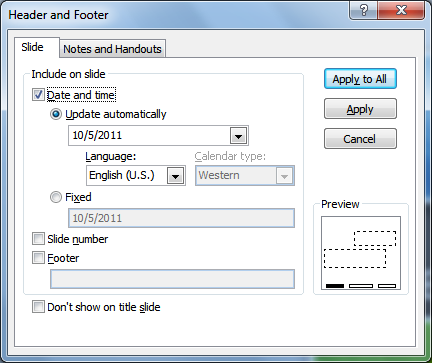


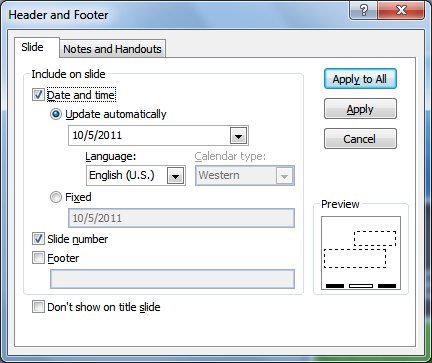
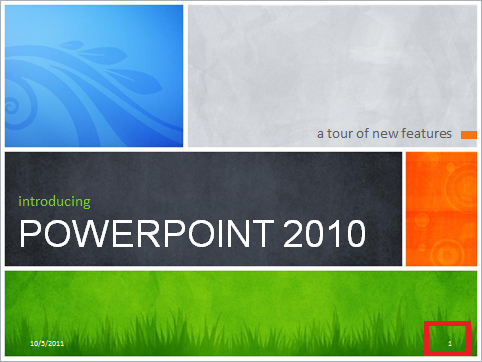

Leave a Reply