The iPhone Lock screen prevents you from accessing all your app data but there are still some thing you can do with it. Like viewing notifications and accessing the camera if you want to take a quick photo. iOS 10 promises to bring more feature enhancements to the Lock screen but until then, you can add one feature to this list – notes. Let’s take a look.
You can add notes to the lock screen on your iPhone using the extensions feature with a widget called Today Snippet. This free app works alongside the default iOS Notes app and lets you add notes to the lock screen. Here’s the step-by-step guide to setting it up:
How to Add Notes to the Lock Screen on your iPhone
1. Download the Today Snippet app from the App Store.
2. Open the Notes app and type out a note you want to place on your lock screen.
3. Tap the share button at the top of the note.
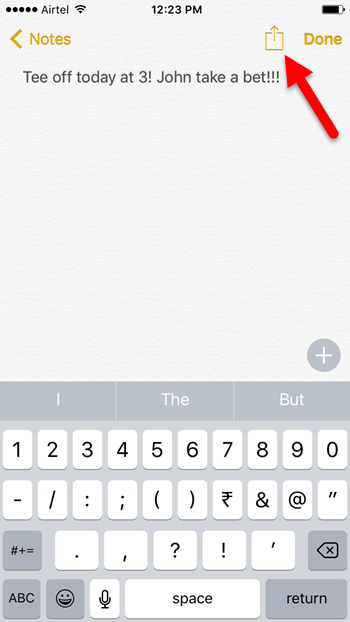
4. In the Share menu that pops up from the bottom of the screen, in the bottom row, swipe to the end and tap More.
5. Turn on the Today option and click Done.
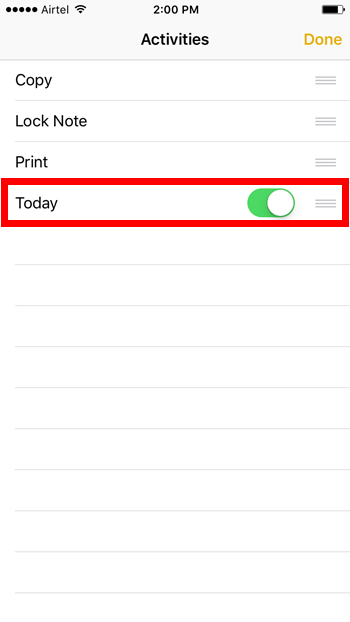
6. The Today app icon will be available in the Share menu now. Tap the icon to add the note to the lock screen.
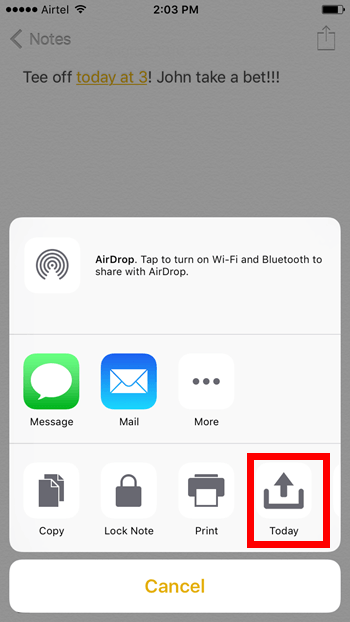
7. Now swipe down from the top of the screen to access the notification center.
8. Scroll down and click Edit at the bottom of the screen.
9. Then click the green + icon next to Today Snippet. The widget will automatically display the note you shared.
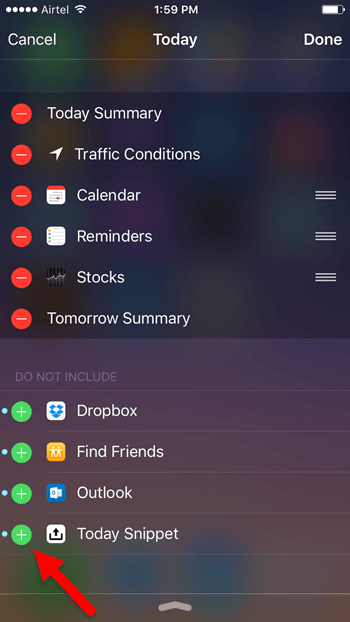
Now when you find yourself locked out of your iPhone, just swipe down from the top of the screen to see your notes in the Today Snippet Widget.
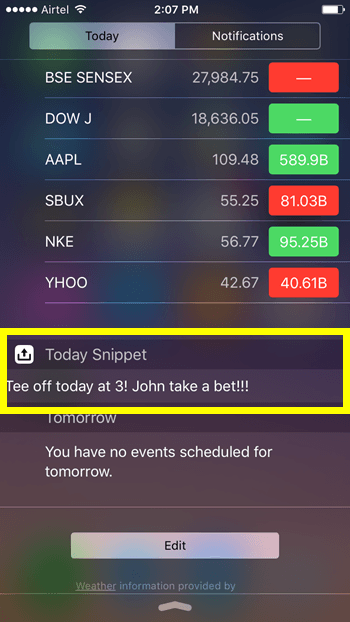
10. If you want to delete or change the text that the widget is displaying, just share new text to it. To delete text, open the Today Snippet app, tap Settings at the bottom of the screen and then in the Settings screen, tap Delete Today Snippet Text.
This feature works on devices running iOS 8 and higher. If you need to access notes from your lock screen, this cool app/extension should help you get the job done with ease. Give it a try and let us know what you think.
Download Today Snippet from the App Store
Leave a Reply