There may be times when you need to combine the contents of multiple cells in your Excel worksheet to arrive at a single name. For instance you may have a salutation, a first name and a second name, which appear in three different columns in your worksheet and you may want to combine them into displaying as one name in another column. You can do this by using a simple function in Excel called Concatenate or by a far more easier method that doesn’t even require formulas or functions.
Note: This activity was performed on a Windows 10 PC in Excel 2016.
How to Combine the Contents of Multiple Cells in Excel
Method 1
In my example worksheet, I have the salutation in column A, the first name in column B, the second name in column C and I want to output the full name in column D.
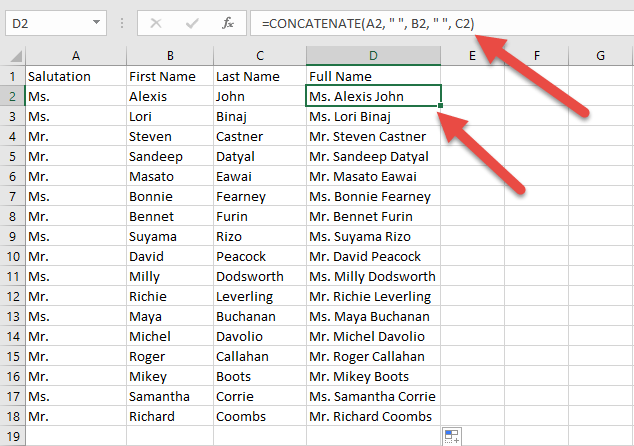
For this in cell D2, I will input the function:
=CONCATENATE(A2, ” “, B2, ” “, C2)
The result of such a function is that Excel combines the values from each of the specified cells and places a space between them.
Method 2
You can also write the same concatenation formula using ampersand as shown below:=A2 & ” ” & B2 & ” ” & C2
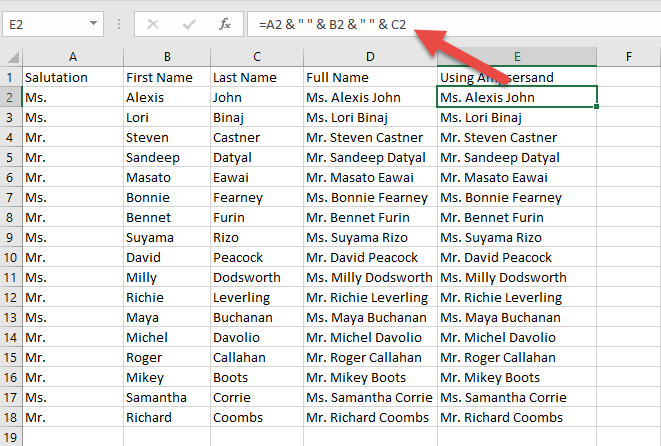
Ampersand (&) is used to tell Excel that it should add text together to create a new text value.
Method 3 – Easy Peasy
If remembering all these functions and formulas and where to put the quotes and what quotes to put is too much for you, you can combine multiple cells in yet another way. This one is so simple, that you simply don’t have to remember anything at all – except typing.
1. Click inside the cell where you want to enter the combined text.
2. Type the combined text. So in cell F2, I’ll type Ms. Alexis John. In cell F3, I’ll type Ms. Lori Binaj. In the next cell, when i set out to type the next name, Excel will prefill the results for the rest of the data in my column and show me the preview of that result.
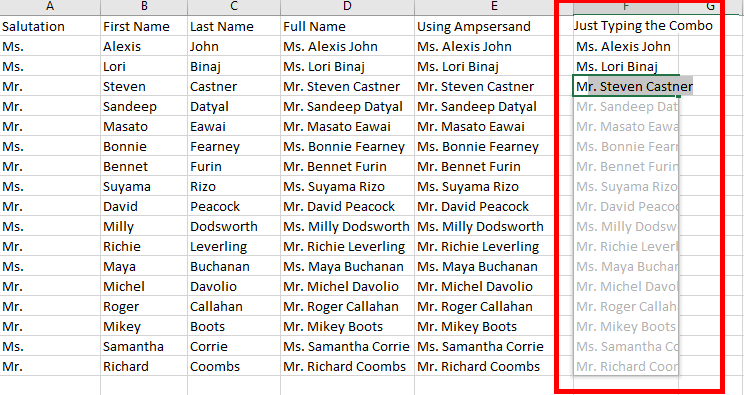
3. Just hit Enter or click outside the cell to accept the preview.
This method is by far the easiest as we get Excel to do all the work for us without using any formula or function.
Learn more cool Excel tips and tutorials by checking out all the posts in our archives section.
Leave a Reply