The Calendar app is a great tool to create events and send out invites to family, friends and acquaintances you plan to bring together for a celebration. I’ve always used Gmail or Outlook calendars on my PC to create events and sent invites, but with almost everything becoming easier to do on the mobile, I figured I’d give it a try on my iPhone calendar app.
Turns out its easier than you think. Here’s how to create events in the Calendar app on your iPhone and send out some special invites for a celebration.
How to Create Events in the Calendar App on Your iPhone
1. Open the Calendar app on your iPhone and tap the date on which you want to create an event.
2. At the top-right corner of the date screen, you will notice a + icon. Tap that to start creating your event.
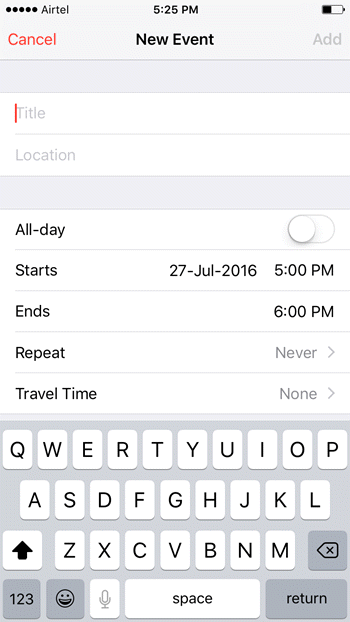
3. On the New Event screen, enter the required details. This is pretty self-explanatory.
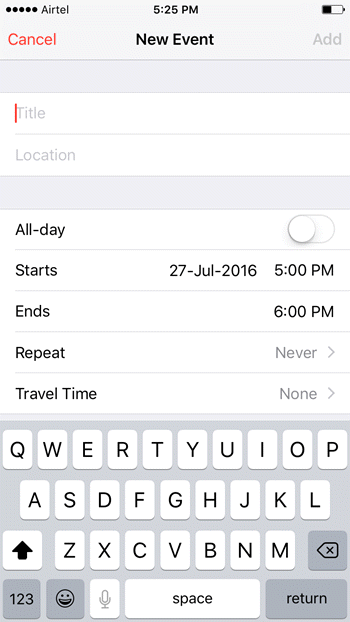
- In the Title field, enter a name for your event.
- If necessary, in the Location field, enter where you plan to have your party.
- If its all day event, you can toggle the button on, or else, select the Start and End time for your event.
- The Repeat option lets you reuse the event template if you plan to hold this event again. You can set the event to repeat every day, week, month or year or set a custom date.
- If there’s travel time going to be involved in getting to the location, you can include those details in the template as well.
- If you have multiple calendars on your iPhone you can choose which of those Calendars the event will go into.
- The Invitees tab lets you add your invitees obviously. If you don’t see this tab, go to Settings->iCloud and turn on Calendar. When you’ve added the required number of people, the tab will show how many people you have invited.
- You can set an alert to remind you of the event a few minutes, hours, days or weeks before the event.
- You can also add a URL if you have a link people can go to see details of the event.
- And you can add any notes pertaining to it as well.
When you’re all set, tap Add at the top of the screen and you event is added to your calendar. When you tap on the event, you can see all the information you added earlier as well as any responses you have received from your invitees.
So the next time you want to create an event you planned impromptu, simply use your iPhone to get it done in a few minutes time.
If you want more quick and easy tricks and tips for your iPhone, be sure to check our archives section.
Leave a Reply