Many Gmail users often use Gmail for both personal and professional communication purposes. When you’re sending a message to a family member or a friend, it may be fine to have a simple one line Gmail signature, but if you’re communicating with someone at a professional level, you will do well to add a powerful signature, one that includes a job title, or a company or website URL to the Gmail signature. In such situations it makes sense to create more than one Gmail signature. In this tutorial, lets see how to create multiple Gmail signatures.
How to Create Multiple Gmail Signatures
The easiest way to create multiple Gmail signatures is to use a cool lab feature called Canned Responses.
1. If you have setup a signature in your Gmail account, disable it. To do that, click the Gear icon in your Gmail Inbox, select Mail settings.
2. In the Signature section, ensure that No signature is selected and save changes if any.
3. Activate the Canned responses Gmail lab feature. You can learn how to activate Canned Responses in this post Set Automated Gmail Messages Using Canned Responses.
4. In the Inbox, click Compose mail.
5. In the message body, enter the first signature you want to create.
6. Click Canned responses and choose New canned response.
7. In the pop-up box, enter a name for the signature and click OK.
8. Back in the Inbox, click Compose mail again.
9. Enter another signature. Click Canned responses and choose New canned response. In the pop-up box, enter a name for the signature and click OK.
You have now successfully created multiple Gmail signatures. The next time you want to add a signature, simply click Canned Responses, and select the signature you created.
Do you use multiple signatures in your Gmail account? Let us know if you use canned responses for other interesting purpose, in the comments section.
Read these posts to learn about other interesting Gmail lab features that you can take advantage of.
Hit the Send Button too Soon? Use Gmail Labs to do a Quick Recall
Spice Up your Email Messages using Additional Emoticons
Get the Reading Pane Layout View to Preview Gmail Messages [How to]
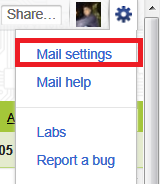


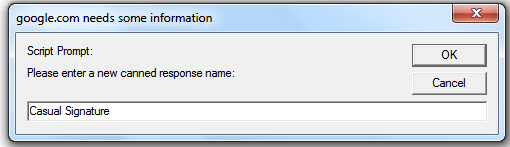
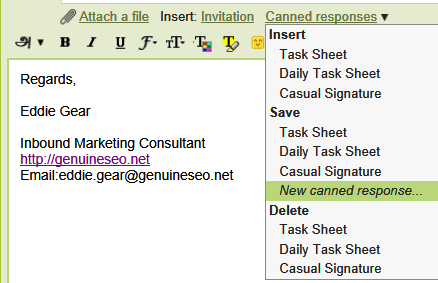
This is what I’ve been looking for. I always wondered how other people do it. I’ll be bookmarking this just in case I will still need this in the future. I’ll definitely share this stuff to all of my friends. Thanks for sharing this useful information.
Joan
This is what I’ve been looking for. I always wondered how other people do it. I’ll be bookmarking this just in case I will still need this in the future. I’ll definitely share this stuff to all of my friends.
Joan