When working with Excel, your data may have columns with repeated values or entries. There may be times when you want to view or extract only the unique values in the column. Although you can use the Filter command to check the unique entries, you may want to want to generate a unique list of entries to another column in the worksheet or another workbook. In this Excel 2010 tutorial, I’ll show you how to extract a unique list of entries to another column in the same worksheet.
How to Extract a Unique List of Entries in Excel 2010
In this example, I have a list of products in Column B. I am going to extract the unique values in Column B to Column D. To do this:
1. Select column B.
2. On the Data tab, in the Sort & Filter group, click Advanced.
3. The Advanced Filter dialog box is displayed. Select the Copy to another location option.
4. In the Copy to text box, enter the cell to which you want to extract the unique set of values. For the purpose of this example, in the Copy to text box, I will enter D1.
5. Check the Unique records only check box and click OK.
The unique list of entries are now displayed in Column D.
Alternately, you can also use the Duplicates command to extract a unique list of entries. To do this:
1. Copy and paste the entries in Column C in Column D.
2. On the Data tab, in the Data Tools group, click Remove Duplicates.
3. In the Remove Duplicates Warning dialog box, click Continue with the current selection and then click Remove Duplicates.
4. In the Remove Duplicates dialog box, ensure that the Column containing the data to be filtered is checked and then click OK.
5. In the Microsoft Excel message box, click OK to confirm the removal of the duplicate values.
Now that you have learned how to extract a unique list of entries in Excel 2010, you can go ahead and generate the list effortlessly.




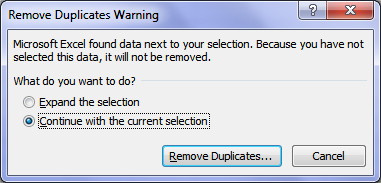
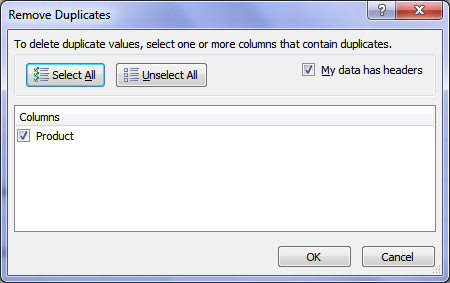
I was wondering how could have I achieved this but as usual I found it on TAT. Keep up the good work.
Thanks for sharing here the excel tips.How easily we can extract unique list from a sheet.
You describe well.I love to learn about excel.It helps me to win kudos in office.
Good job done…
Great post buddy. However My job is not related to work on excel but Excel is one of my favorite software because I love to work with data in the cells, columns and rows. Your tips is good. The vlookup function opf excel is really great. Write a post about Vlookup please. i will love to read about that.
Nice post, this will help me a lot, i’m just started using excel. Thanks for the share.
Nice work, I will try this. Keep up the work.