Google offers various products to users apart from its search engine services. For instance, there’s an email client, a social media platform, maps, cloud services and more. But there isn’t a simple way to smoothly navigate from one product to another. Take for instance, documents that you often send and receive via Gmail. You probably create or work on these documents in Google Docs and then email them to your recipients. When you get back the updated files, you transfer them back to Google Docs, but it’s a manual affair that involves quite a bit of time. In this tutorial, learn how to save Gmail attachments directly in Google Docs.
How to Save Gmail Attachments Directly in Google Docs
Show PDF In GViewer is a useful Google Chrome extension that saves you the hassle of downloading your Gmail attachments and uploading them in Google Docs. To save Gmail attachments directly in Google Docs:
1. Head on over to the Chrome Web Store.
2. Install the PDF In GViewer extension.
3. Login to Gmail and open a message containing an attachment. you will notice that a tiny icon is displayed next to the View link.
4. Click the icon to display the file in Google Docs viewer. You will also notice an additional button called Save in Google Docs next to the Download original button at the top-left corner of the screen.
5. Click the Save in Google Docs button. The file is now saved to Google Docs and a notification appears in the yellow bar at the top of the page indicating the fact.
Download the PDF In GViewer extension for chrome and save time transferring attachments from Gmail to Google Docs.
You can follow us on Twitter or join our Facebook fan page to get tutorials, updates and how-to articles on Microsoft, Google and Apple products.
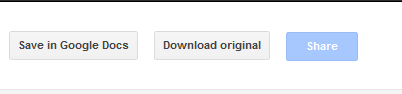
I’m already able to save docs to Google docs from printershare but like you’re suggestion, it transform the docs in pdf file witch you cant do any modifications. So my question is, is there a way to saves doncs from my tab to Google docs in is original format ?
Regard’s
Marc Gaudet