Updates of your operating system are automatically downloaded and installed on Windows 10. The trouble with this is you may suddenly find your PC automatically restarting in the middle of your work hours. With the Windows 10 Anniversary Update, you have the option to control when Windows downloads and installs updates. Here is a step by step to configuring your PC to set active hours to control when Windows updates happen.
Active Hours is the hours when you generally use your PC. When you tell Windows what your active hours are, it won’t restart your computer to install the updates during those hours.
Although you don’t have complete freedom on the number of hours you can set as active hours, you have up to 12 hours in the day for this, giving Windows the other 12 hours to do the necessary updates. Here’s how to set active hours on your PC.
How to Set Active Hours on Windows 10
1. Open the Start menu and then click Settings.
2. In the Settings screen, click Update & Security.
3. If the Windows Update option is not selected, click it. Then click Change Active Hours.
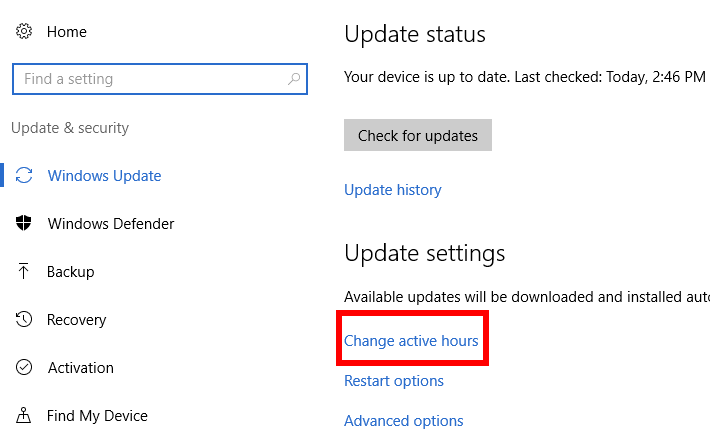
4. In the Active Hours pane, select a Start time and an End time. By default, the active hours are set from 8 AM to 5 PM.
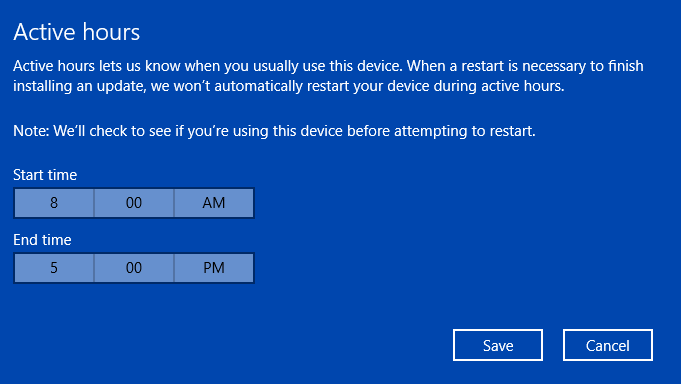
5. Change the active hours to the time when you generally use your computer. For example, if you are using the PC at home and access it only in the evenings and night, you may prefer to set your active hours from 6 PM to 12 AM. When you do this, Windows will not automatically install any updates or restart during those active hours.
Note: When setting active hours, you cannot set a time above 12 hours. You cannot set different active hours for different days either. Windows does not allow you to specify one set of active hours for weekdays and another one for weekends.
How to Temporarily Bypass the Active Hours
You can temporarily bypass the active hours you set by adjusting the restart options in Windows 10.
1. Go to Settings > Update & Security > Windows Update > Restart Options.
2. Here, you can set a custom restart time when your device will restart to install updates. This is just a one time setting, and you can only set a custom restart time if your device needs to restart to install updates.
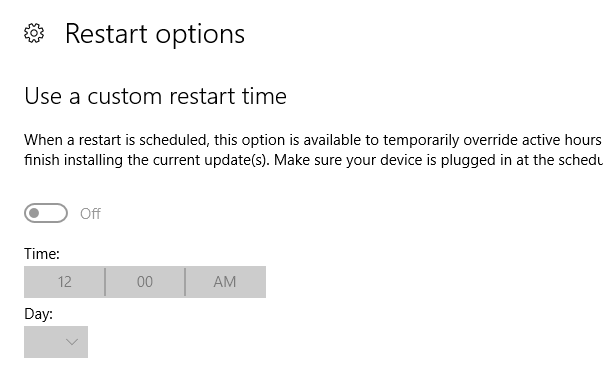
If Windows needs to restart, you will also see a Restart Now button on the Settings > Update & Security > Windows Update screen. You can hit this button to restart your PC right away and avoid getting caught in an unexpected restart in the middle of your work.
So the next time you find that a Windows update is happening in the middle of your work day and your PC is making a nuisance of itself by automatically restarting, just set active hours to control when Windows updates happen and you won’t have to worry about it anymore.
Leave a Reply