Accessibility features on your iOS device are designed to help users with various disabilities to make good use of their smartphone. Some of its functions let you move around to magnify various parts of the screen, display the screen in black and white or invert the iPhone’s entire color scheme, turning it into something like a photo negative. Although all of these features are for folks with disability issues, it can also come in handy for others. Best of all, it can be quickly accessed with a triple-click of the Home button. Here’s how to enable shortcut for Accessibility features in iPhone.
Steps to Setup Shortcut for Accessibility Features
1. Go to Settings and tap on General.
2. Scroll down and tap on the Accessibility option.
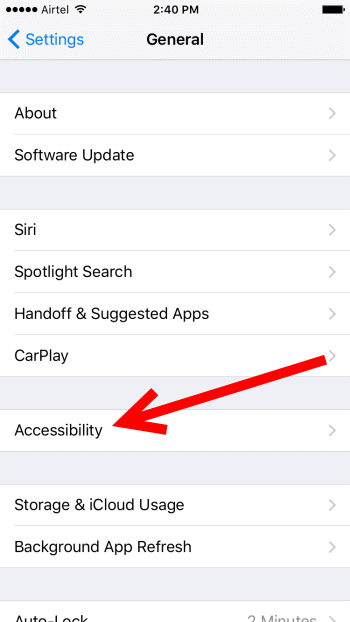
3. On the Accessibility screen, scroll right down to the bottom of the screen and tap Accessibility Shortcut.
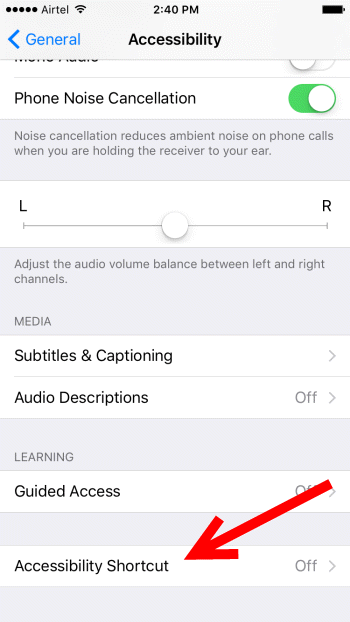
4. In the Accessibility Shortcut screen, you have up to six options that you can add. Tap to enable the features that you want to access quickly. Here’s a quick look at what each of the features can do for you:
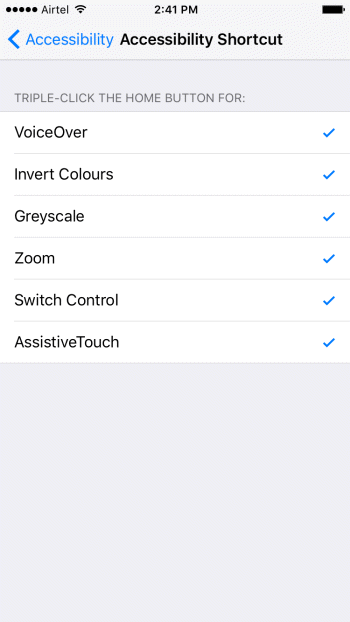
VoiceOver: Lets you activate the option to narrate screen elements.
Invert Colors: This displays a high contrast look, which is helpful for individuals with impaired vision. It is also a good option to use if you read on your iPhone at night as you can read articles with white-on-black text.
Grayscale : This option also provides a high-contrast appearance, which is useful for users who have problems reading text on the iPhone. You can also enable it if you like to use a black and white screen option.
Zoom: This feature acts like a magnifying glass, allowing you to read text more clearly. If you double-tap with 3 fingers on the screen, you can see additional options such as the ability to zoom full screen, zoom out, resize the lens and so on. You can activate the Zoom feature and adjust the options at Settings > General > Accessibility > Zoom.
Switch Control: This option changes the gestures used to control your iPhone. You need to go to Settings > General > Accessibility > Switch Control to set the gestures.
Assistive touch: This cool feature is a handy context menu that appears as a small button that lets you quickly access various controls on the screen without using shortcuts such as holding the home button to call Siri, swiping up to access the Control Center and so on. You can customize the features at Settings > General > Accessibility > Assistive Touch.
Now, when you triple-click the home button, these options will appear in a pop-up menu.
The Accessibility feature is really useful if you are having problems accessing your iPhone normally and enabling the triple-click option only serves to make them more easier to find. Give this a try and let us know how it worked out for you.
Leave a Reply