Ever visit a website to find a video AutoPlay startling you out of your senses? Its terribly annoying when that happens but more and more websites seem to be favoring that feature. To top it all, the world’s biggest social platform has announced that it will be rolling out AutoPlay videos with sound.
So if you scroll through your news feeds and chance upon a video, it will play with the sound and if you scroll past it, the sound will fade away. Still, nobody likes anything forced on them, most of all videos that play automatically with sound. If you’re in the same league as me, here’s how to stop Facebook AutoPlaying videos with sound.
How to Stop Facebook AutoPlaying Videos
1. Sign in to your Facebook account.
2. Go to Settings.
3. On the Settings screen, select Videos.
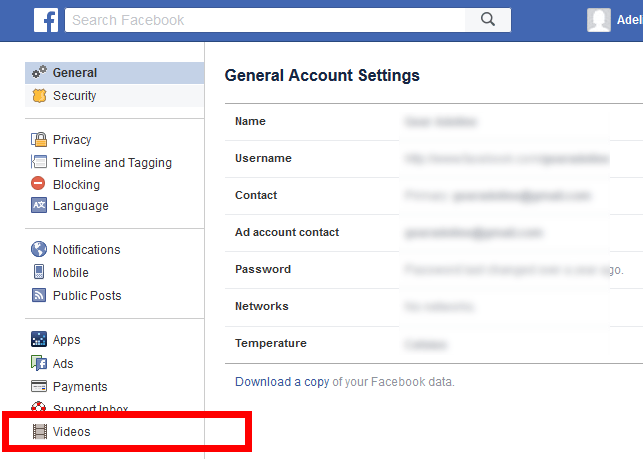
4. On the Video Settings page, change the Default settings option for AutoPlay to Off.
 How to Turn Off Facebook AutoPlay on iOS
How to Turn Off Facebook AutoPlay on iOS
If you are using an iPhone or an iPad, here are the steps to turn off Facebook autoplay in the Facebook app. Note that if your phone is muted, the app won’t override the system settings. In such cases, the videos will play without sound.
1. Open the Facebook app.
2. Select the Settings tab. That’s the one with the hamburger icon.
3. Tap Settings->Account Settings.
4. Tap Sounds. Turn off the Videos in News Feed Start With Sound toggle button.
That’s it! Videos on the Facebook app will now play automatically but without sound.
RELATED READING : How to Stop YouTube Videos Playing Automatically
How to Turn Off Facebook Autoplay Sound on Android
If you are using Facebook on your Android smartphone, here’s how you knock off the automatic sound in videos:
1. Open the Facebook app.
2. Select the Settings tab. Again, that’s the one with the hamburger icon.
3. Scroll down and tap App Settings.
4. Turn off the Videos in News Feed Start With Sound toggle button.
This will stop videos auto playing with sound on your Android device.
If you found this tutorial useful, be sure to visit our How To section for more useful tips and tutorials.
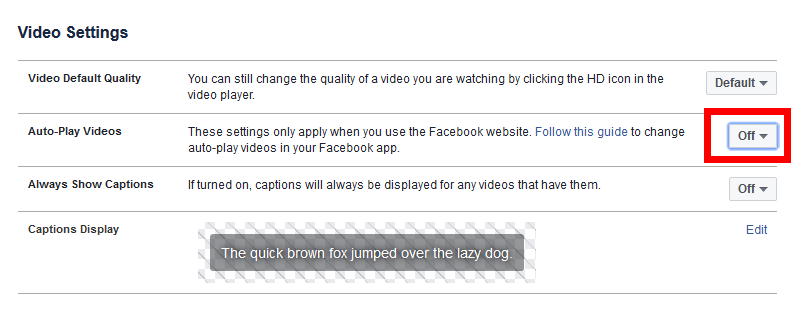 How to Turn Off Facebook AutoPlay on iOS
How to Turn Off Facebook AutoPlay on iOS
Leave a Reply