Health and fitness apps are all the rage in the App Stores and anyone who is conscious about keeping fit and healthy is bound to download and try the apps that are available. If you are an iPhone user, chances are, you’ve downloaded and experimented with one or more apps yourself.
But have you ever given the time of day to Apple’s very own health app that is available for free and is already available on the phone? The Health app actually packs a punch and if you haven’t utilized it to its potential, here’s a guide to help you track your health with Apple Health.
How to Use Apple Health App
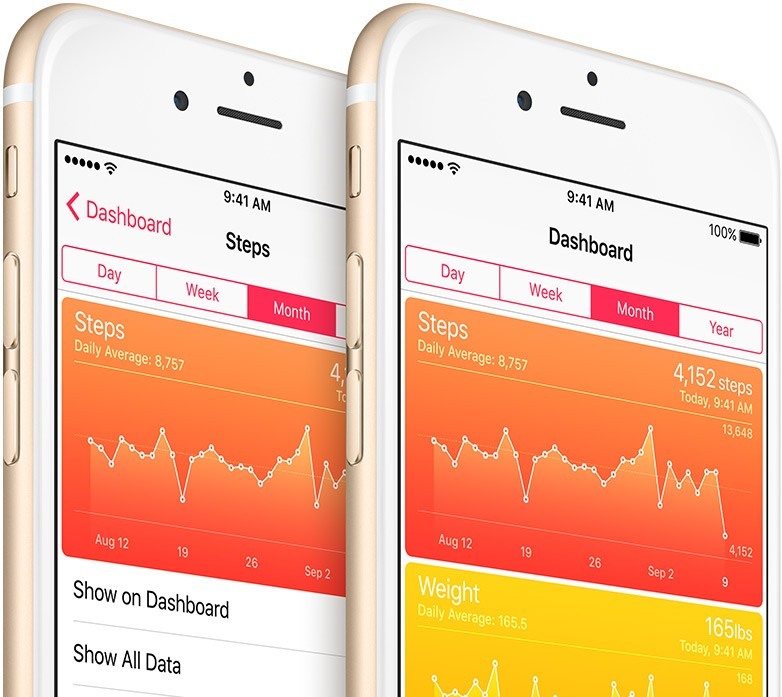
The Health app allows you to record a wide range of information about your health and consolidates all that data in one single place so you can see an overview of the data and how it has changed over time. The app has a whole lot of fields where you can input data either manually or using connected HealthKit apps. That said, attempting to record every field on the Health app isn’t a good idea. Instead, you need to be selective in what data you want to see on your dashboard, so you can better understand and act on the results.
Here are some of the key features worth tracking on Apple Health.
Add Your Medical ID and Emergency Contact
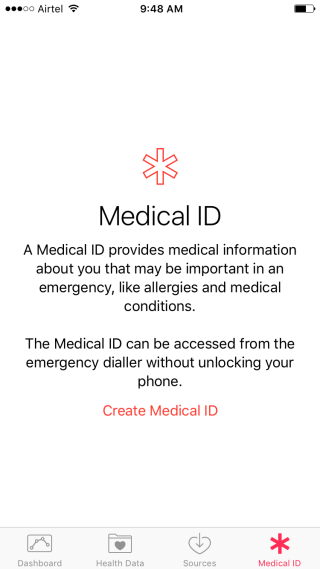
Apple Health’s Medical ID feature provides key medical information about you that may come in handy during an emergency. The Medical ID can be accessed from the emergency dialer without unlocking your phone. This way, if something happens to you when you are away from work or home, strangers or medics may be able to find that information and provide the appropriate medical attention. To setup your medical ID:
1. Open the Health app.
2. Navigate to the Medical ID tab at the bottom of the screen.
3. Click Create Medical ID.
In the following screen, add the necessary details such as any specific medical conditions you have, any specific notes regarding your health, any allergies you suffer from, any medications you are currently taking, your blood type, organ donor, weight, height, emergency contact and so on.
Once you have entered the desired information, click Done at the top of the screen to complete the setup.
How to Use Apple Health to Track Your Steps
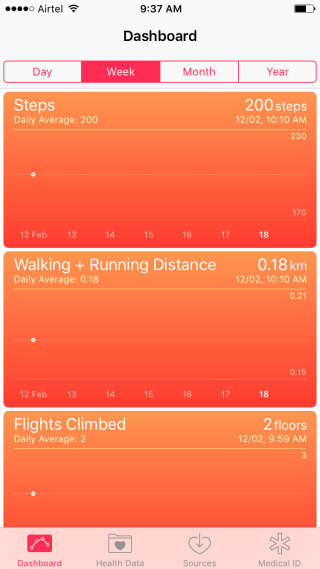
The Health app acts like a pedometer so if you go anywhere, make sure you carry your iPhone with you. When you open up the app, the dashboard will automatically show you the average steps you took, how many kilometers or miles you walked, and how many flights of stairs you climbed. This information is available by day, week, month and year.
How to Use Apple Health to Track Your Nutrition
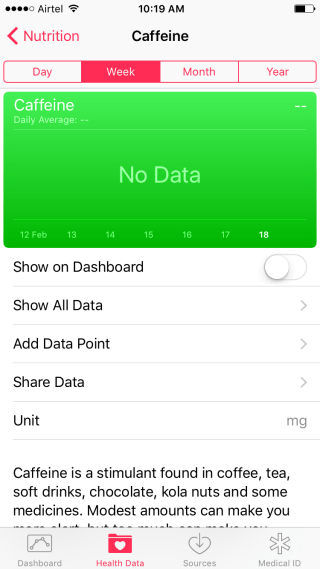
The Health Data tab throws up a whole lot of options to track your body stats from body measurements to reproductive health and fitness. One of the features that is worth noting is Nutrition. Here you can manually enter the data for a wide range of items. Let’s say you want to track your Caffeine intake. Hit Caffeine on the list and tap Add Data Point. You can now enter your caffeine intake for the day.
The same can be done for the rest of the items in the list. Cholesterol, sodium intake, dietary sugar are some of the items you’ll want to note down. The Nutrition section can be a bit confusing and tiring to record since everything is done manually. However if you use a HealthKit compatible app, you can save yourself a lot of work.
Adding Connected Apps to Apple Health App
If you are using wearables or other Health & Fitness app to monitor your activities or log your food intake, you can connect Apple Health app to the respective apps. To connect an app you must open up the respective app and navigate to the Settings section to find the option to connect with the Health app. If its not available in the Settings area, you’ll need to look around for other options because each app is designed differently.
You’ll notice plenty of options available for most apps but the one’s worth noting are the Read option, which indicates that the app will import data from the Health app while the Write option means Apple Health will import data from the app. To confirm if the apps are connected correctly:
1. Open the Health app
2. Tap the Sources tab.
3. See the list of connected apps.
4. Tap an app to see the data that is imported or exported and make adjustments using the Toggle button.
Remember that you need to enable the option to Show on Dashboard to see the bigger picture.
Again, don’t try to add too much data to the dashboard as it can get overwhelming. Some features you might consider adding include:
- Weight
- Heart rate
- Blood pressure
- Steps
- Sleep
- Any other data that relates to your current health problems
How to Use Apple Health to Track Your Sleep
No fitness or health app is complete without a sleep tracker. To record sleep data with the Health app you will need to use a connected app. You can use an app like Sleeptime + or any other app of your choice or a wearable like Fitbit to record and analyze your sleep patterns.
Final Thoughts
The Health app isn’t the most intuitive app out there, but if it is used regularly it can provide a whole gamut of information that can help you understand how you have been abusing your body with poor health and lifestyle choices. Now that you know how to use Apple Health, see the bigger picture of your health, which you were either ignorant or careless about and set your mind to making better lifestyle choices that can lead to healthier and longer life.
Leave a Reply