Quick Access is a new feature in Windows 10 that lets you view a list of folders you browse frequently on your PC or find files that you recently accessed. The items in the Quick List will change as you keep using your PC and you can customize it to suit your working style. Here are some of the ways in which you can customize and use Quick Access in Windows 10.
How to Use Quick Access in Windows 10
Add Folders & Libraries You Frequently Use to Quick Access
If there are libraries and folders that you use more often than others, you can pin them in the Quick Access area. To do this:
1. Open File Explorer.
2. Select the folder that you want to pin to Quick Access.
3. On the Ribbon, select the Home tab.
4. In the Clipboard group, click the Pin to Quick Access button.
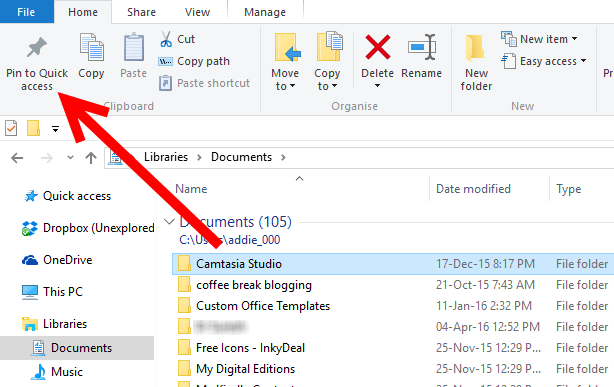
5. The selected folder is now listed in Quick Access.
Pin Folders & Libraries You Frequently Use
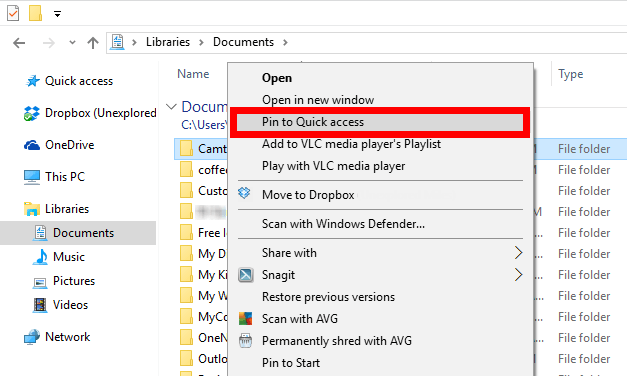
You can also pin a folder in the Quick Access section by right-clicking it and selecting Pin to Quick Access in the right-click menu. If you want to remove a folder that you pinned to the Quick Access section, you can right-click the folder and select Unpin from Quick Access.
Remove Recently Used Files and Folders from Quick Access
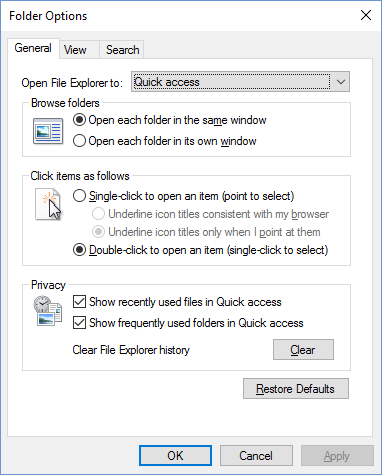
Quick Access differs from the Favorites section in Windows 8 in that it displays recently used files and frequently used folders alongside the pinned items. However, if you don’t want these items to be displayed, or if you are worried about your privacy and rather have them not show up in Quick Access, you can customize the settings to have them removed.
1. Open up File Explorer.
2. Select the View tab and click the Options button.
3. In the Folder Options dialog box, in the General tab,in the Privacy section, uncheck the box that says Show recently used files in Quick access to force Quick Access to stop showing them.
4. Next, click Clear next to Clear File Explorer history field to remove all traces of recently used files and frequently accessed folders.
If, for some reason, you only want to hide a few specific recently used files open the Quick Access folder, right-click the file/folder you want to hide and select the Hide from recent option to remove the specific file or folder from the list.
Turn Off Quick Access View
When you open File Explorer in Windows 10, it may display the Quick Access view but you may prefer to have the old This PC look. If that’s the case, go to File Explorer, then select the View tab and click Options. In the Folder Options dialog box, from the Open File Explorer to drop-down menu, select the This PC option and click OK.
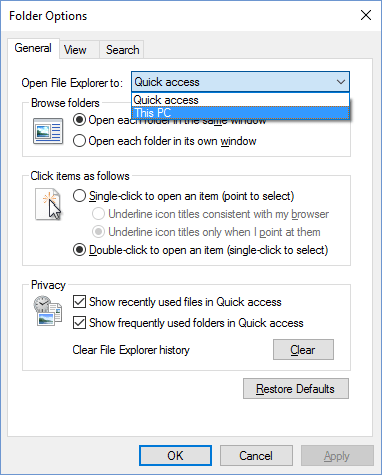
Leave a Reply