If you are using an email client, one of the most important things to know is how to recall a message. Most email users often find ourselves in a situation where we sent a wrong email to a client or a customer, or inadvertently sent the right email to the wrong recipients. If you are quick and alert, you can rectify the mistake by recalling the message as soon as it is sent. This provides a better chance that the email has not been opened by the recipient. However, if the recipient has opened up the message that you sent, you will not be able to recall the message. So here’s what you need to know before you recall a message in Outlook 2010 and the steps to do it.
Failure of Message Recall Feature
Recalling a message will be successful only in certain situations. Some of the instances where it won’t work include the following.
- When the email recipient is using an email client other than Outlook.
- When the email recipient is not logged on to the mail service provider.
- When the email recipient is working offline or is using Cached Exchange Mode.
- When the message is moved from the Inbox.
- When the message is opened either in the Preview Pane or Reading pane and is marked as Read.
This basically means that to recall a message in Outlook 2010 successfully, both the sender and receiver must be using an Exchange account and the recipient must not have read the email before to initiate the action.
To Recall a Message in Outlook 2010
1. Display the Sent Items folder.
2. Open the message you want to recall.
3. On the Message tab, in the Move group, click Actions.
4. From the drop-down list, select Recall This Message.
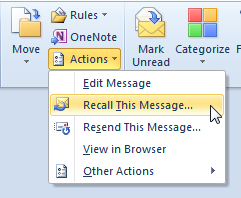
5. The Recall This Message dialog box opens. In the dialog box, select an option.
- Select Delete unread copies of this message to delete any unread copies of the message in the recipients Inbox.
- Select Delete unread copies and replace with a new message to delete any unread copies and replace it with a new message in the recipients Inbox.
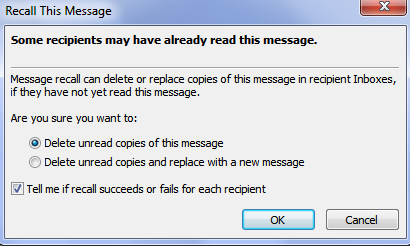
6. Click OK.
You must remember that you can recall a message only if your email account is configured using the Microsoft Exchange server.
Very knowledgeable, I didn’t know this easy it was to recall back deleted message.
I feel previleged to get free knowledge in this simplified manner.
I had to do an emergency message recall for a user last night but as of this morning, it didn’t work. I went to one user’s email and watched him open the email fresh and it didn’t recall the message, nor did it send her a failure/success rate. Using outlook 2010 w/Exchange 2007.
There are many instances of the recall feature failing to work effectively. It could be that the message was already marked as read, or the message was moved to another folder ( user may have created a rule), or the recipient is using a different email client. In my opinion, it is always better to test the feature before it is actually sent out, just to make double sure you don’t end up looking embarrassed.
Eddie
Hi there – this is a lot of time consuming steps when you are desperate to get your message back fast!
I have looked in customise tool bar to find a short cut icon – is there one? Or do you know of a faster way to stop an email? Thanks in advance