This is a guest post written by Yoav Ezer. If you would like to write for theapptimes, check out our Guest blogging guidelines. Have you ever come across a Microsoft Excel spreadsheet that looked like the one below? Not noticing anything different? Look again. Yes, rather than a combination of letters and numbers, the columns and rows are both marked by numbers. Looks a bit confusing doesn’t it? The reason is the spreadsheet is set to use the Excel R1C1 Reference system.
Turning off the Excel R1C1 Reference System
First of all, if you find a spreadsheet using this system and you want to turn it off, go ahead to the Excel Options and the Formulas tab to find the Working With Formulas section. There you will see the check box you need to uncheck.
How Excel R1C1 References Work
Traditionally you will be used to working with the most common system where you will reference “B1” where B is the column and 1 is the row.
In R1C1 you give the number for the row and then the number for the column. It actually makes a lot of sense. For example if you want to reference the row above the current one in your formula you can use
=R[-1]C
This means “The row above this one but the current column”. Good isn’t it?
Example
Here is an example. In this case we are tracking a loan. For this first Balance we need to reference the whole loan amount.
In this case the formula might not look as friendly as you are used to because the formula has to backtrack up six rows and left by two. To specify a fixed cell you could do the same thing by using R2C2 as we will see below.
Next we need to take that balance (the current row minus 1, same column) and add the interest minus the payment amount.
The interest is calculated using the formula below.
We take the balance and multiply it by the rate divided by 12.
So Why Use it?
All this is very interesting… but why bother?
The magic happens on the following rows. All the cells that follow use the exact same formulas! Because they reference cells relative to the current cell the additional formulas do not need to be changed at all.
In fact, the R1C1 reference system is the reference system that Excel uses ‘under the hood’. When you write formulas in the A1 reference system, they are translated to R1C1 and stored this way. Also, when you copy a formula (or use the fill handle) and Excel automatically changes the cell reference, what actually happens is that your formula remains the same in the R1C1 format it only appears differently in the A1 reference format.
We have only touched on this reference system, but it really does allow for a great deal of flexibility, and in fact you can switch between the two systems and have Excel alter your formulas automatically.
Summary
You will find in forums that both approaches have advocates, but you know what? You don’t have to decide one way or the other. Excel allows you to flick between the two very easily. As you can see in the simple example above, there can be occasions where R1C1 can be useful so why not give it a try?
About the author: Yoav Ezer co-authors the technology and productivity blog Codswallop. He is also the CEO of a company that produces PDF to Excel conversion software.
For more Excel tips from Yoav, join him on Facebook or Twitter
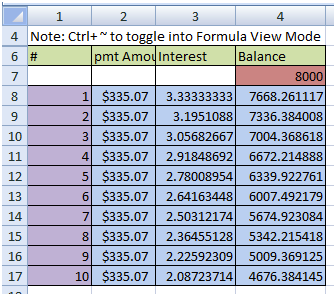
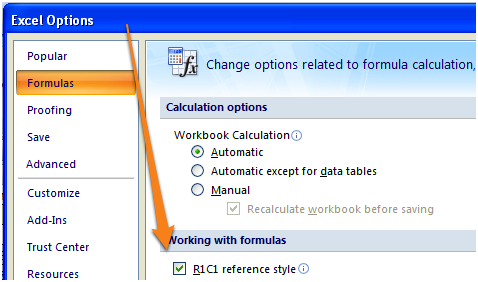
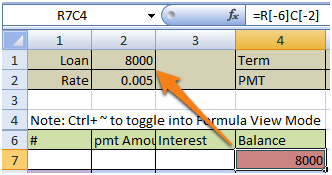
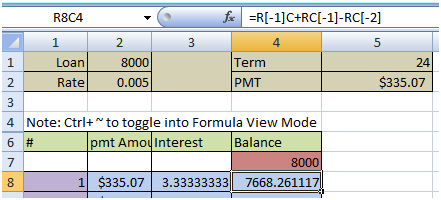
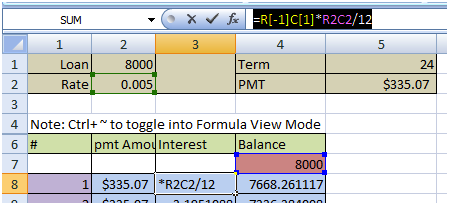
Leave a Reply