The iPhone is, without a doubt the best smartphone in the world. But even the best phone is susceptible to issues that plague most other phones. For instance, you may install a new iOS update to find yourself staring at a blank screen or the screen stuck on the Apple logo. If you’ve had such problems, you don’t have to panic. A reliable iOS system recovery software will get your device working back to normal. Today, we take a look at TunesKit iOS System Recovery for Windows a tool that can fix the most common iOS problems and bring it back to normal without resulting in data loss. TunesKit also have an iOS System Recovery Mac for Mac users.
Tuneskit iOS System Recovery Software – Why You’ll Want to Use This Tool
Tuneskit iOS System Recovery has great features that can help you fix your iOS issues with ease. With this tool, you get:
1. Two Convenient Repair Modes
TunesKit iOS System Recovery offers two convenient modes for fixing iOS issues. The Standard Mode is designed for fixing common iOS errors without causing any data loss. The Advanced Mode is for fixing more complicated iOS errors. You can find a list of all common and critical errors on the website. Or, take a look at them here.
Problems You can Fix with TunesKit iOS System Recovery
Common Issues:
The below mentioned common issues can be fixed in the Standard Mode.
- White Apple Logo
- Stuck in Recovery Mode
- Stuck in DFU mode
- Black screen
- Black loop screen
- Frozen screen
- White screen
- Blue screen
- Red screen
- Disabled screen
- Locked screen
- Restore failure
- iOS update failure
- Stuck in Headphone Mode
- Restore error
- iPhone activation error
Serious Issues:
The following serious issues can be fixed only in the Advanced Mode.
- iPhone bricked
- iPhone locked
- iTunes gets stuck
- iTunes connection error
2. Quick Recovery Process
This iOS System Recovery tool is super easy to use. You don’t require any technical expertise to use the software Simply select the appropriate repair mode and download the firmware package. The software then automatically works to recover iOS to normal. And in just 3 simple steps you’ll have your iOS device back to normal.
3. Does More than Just iOS Repair
TunesKit iOS System Recovery isn’t just an iOS repair tool. It also offers plenty of additional features that you will find useful. For example, you can downgrade to a previous version of IOS if you are having issues with the latest version of the software. You can fix issues related to iTunes backup and restore. And, if you find that your device is stuck in recovery mode, you can get out of it in just 1 click.
4. Secure Recovery
The tool promises 100% security and privacy protection during the recovery process.
5. Full iOS Compatibility
TunesKit iOS System Recovery is fully compatible with the latest iOS 12 version for the iPhone, iPad, iPod touch.
6. Free Software Upgrade
You’ll get a free lifetime software upgrade if you purchase a licensed copy of the software. This means you can use the software for as long as you own an iOS device.
How to Use TunesKit iOS System Recovery to Fix iOS Problems
Using the standard mode in this iOS System Recovery tool is completely straightforward and simple.
1. Download the iOS recovery software to Windows or Mac.
2. Launch TunesKit iOS System Recovery and connect iPhone/iPad/iPod touch to computer via USB.
3. On the launch screen, click Start.
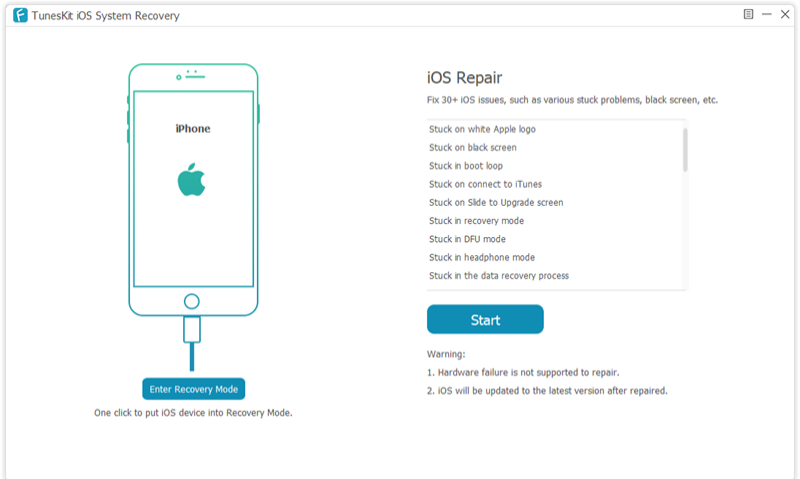
4. Once your iOS device is detected, select Standard Mode.
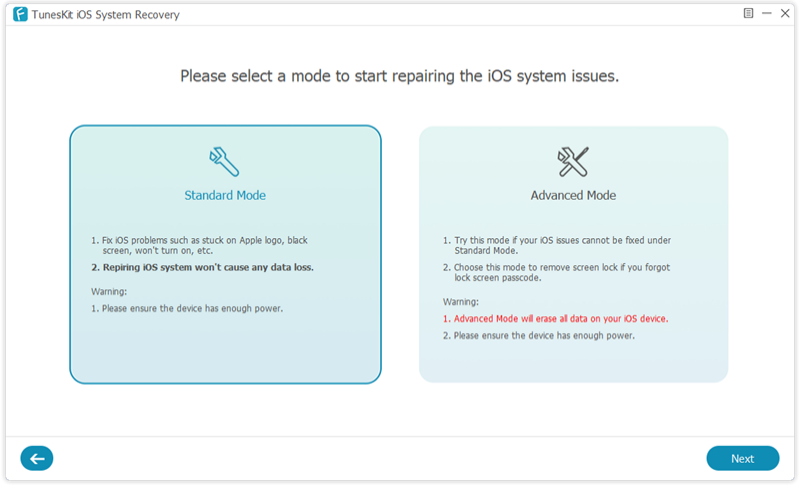
5. Next, you need to download the firmware package that is appropriate for your device. Check that the screen displays the correct model and iOS version and then hit the Download button to start the download process.
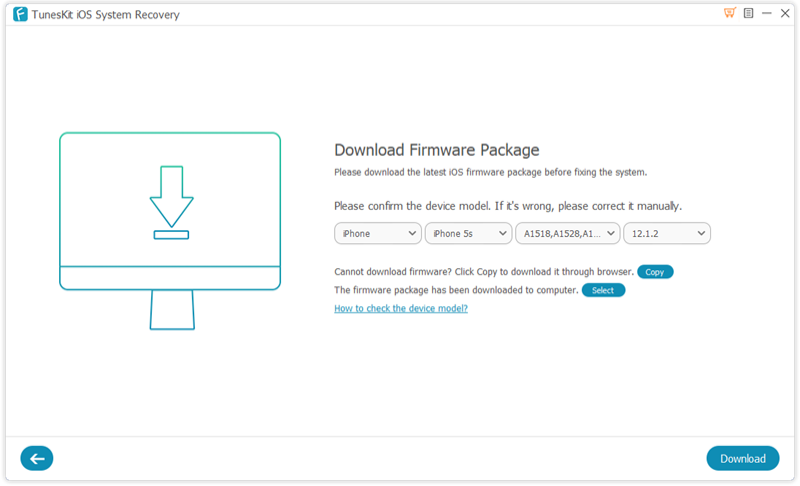
6. Once the download is complete, just click the Repair button to automatically begin the Repair process.
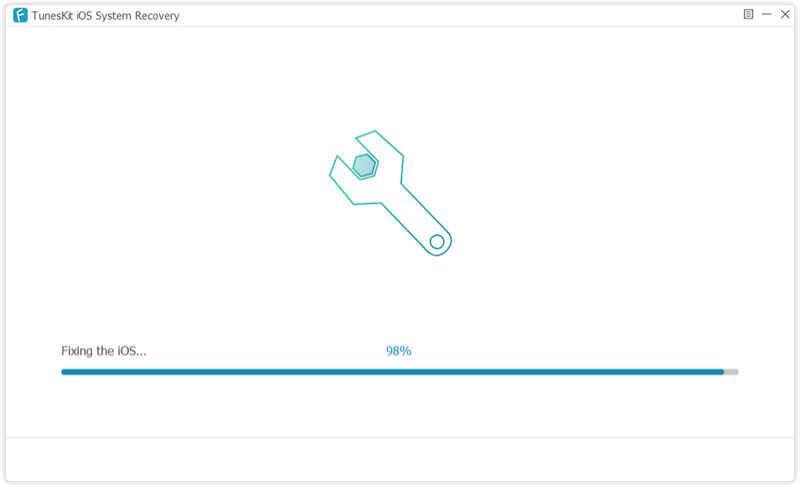
If you are having a more serious problem like a bricked iPhone, you need to go for recovery using the Advanced Mode. Just note that in this mode, iOS data on your device will be erased.
1. Download the iOS recovery software to Windows or Mac.
2. Launch TunesKit iOS System Recovery and connect iPhone/iPad/iPod touch to computer via USB.
3. On the launch screen, click Start.
4. Once your iOS device is detected, select Advanced Mode.
5. Next, put your device into DFU mode. You will see clear instructions on the screen how to do that.
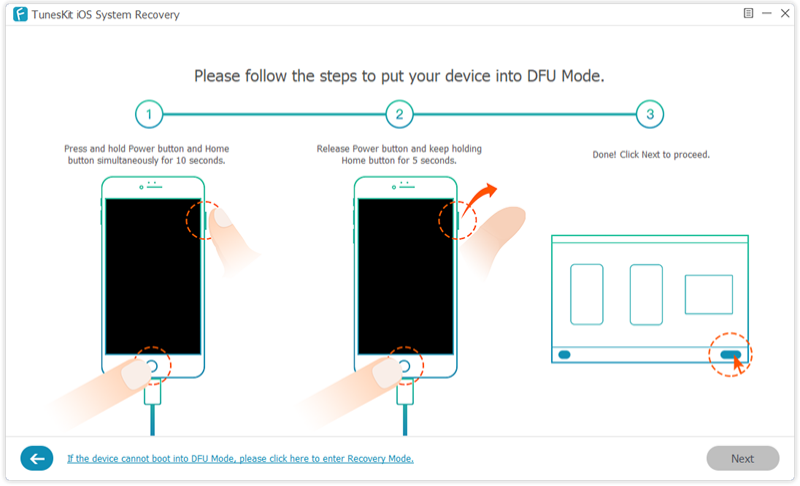
6. Then, download the firmware package that is appropriate for your device. Check that the screen displays the correct model and iOS version and then hit the Download button to start the download process.
7. Once the download is complete, just click the Repair button to automatically begin the Repair process.
Bottom Line
TunesKit iOS System Recovery is a handy iOS repair tool that can resolve over 30 different types of iOS system problems on the iPhone/iPad/iPod touch. It is super easy to use, is 100% secure and comes with a free lifetime upgrade giving you the freedom to fix any future issues you may have without spending an extra dime. It also comes with a 60-day money back guarantee and 24×7 customer support.
TunesKit iOS System Recovery is available for Windows and Mac and you can download the free trial version of the software to see how it works before you buy. A single license of the software costs $39.95.
Click the links below to learn more about the tool and pick up your copy.
Download links: TunesKit iOS System Recovery
Download links: iOS System Recovery Mac
If you have used TunesKit iOS System Recovery, we’d love to hear your experience with the tool. Do lets us know how it helped you solve your problem.
Leave a Reply