Dropbox, the popular web app that allows you to store your photos, docs, and videos in the cloud also allows for sharing of files with other users. Microsoft Web Apps and Google Docs also offer cloud storage facilities, but what’s unique about Dropbox is that you can upload files using a desktop app by a simple copy-paste or drag and drop action and is less tedious when compared to the other apps. In this tutorial, I’ll show you how to share Dropbox folders that you created.
For readers who are not familiar with how Dropbox works, here’s a quick run through.
1. Download the Dropbox application and create a Dropbox account.
2. Save your files in the Dropbox folder that is created when you set up the application. The Automatic sync feature ensures that you don’t have to worry about checking if your files are updated every time you make changes.
Once the files are synced, you can access them from your Android device, iPhone, iPad, Blackberry, or from the Dropbox website on another PC.
You can share folders in your Dropbox account either by creating a shared folder or sharing an existing one.
How to Create a Shared Folder in Dropbox
1. Login to your Dropbox account on the website.
2. Select the Files tab and click the Share a folder button.
3. In the Share a folder dialog box, select I’d like to create and share a new folder, enter a folder name, and click Next.
4. In the next page, in the Invite collaborators to this folder section, enter the email addresses of persons you want to share the folder. You can also send a personal message to the recipients.
5. Click Share folder.
How to Share Dropbox Folders
To Share an Existing Dropbox Folder
1. Login to your Dropbox account on the website.
2. Select the Files tab and click the Share a folder button.
3. In the Share a folder dialog box, select I’d like to share an existing folder and click Next.
4. In the Choose Folder to Share page, select the folder you want to share and click Next.
In the next page, in the Invite collaborators to this folder section, enter the email addresses of persons you want to share the folder. You can also send a personal message to the recipients.
You can also share folders from within your Dropbox application using the steps given below. (This works on Windows 7.)
1. Right-click the Dropbox icon in the notification area and click Open Dropbox Folder.
2. Right-click the folder you want to share and select Dropbox->Share This Folder.
3. In the next page, in the Invite collaborators to this folder section, enter the email addresses of persons you want to share the folder just as you did in previous procedures.
Once you add users to the folder, it will appear in their own Dropbox account just as it does in yours. Changes made to the shared folder will be instantaneously updated in the folders of users with whom it is shared.
Dropbox is one of the simplest applications to save and share your files with others? What’s been your experience with Dropbox?
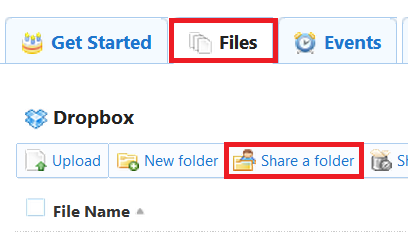
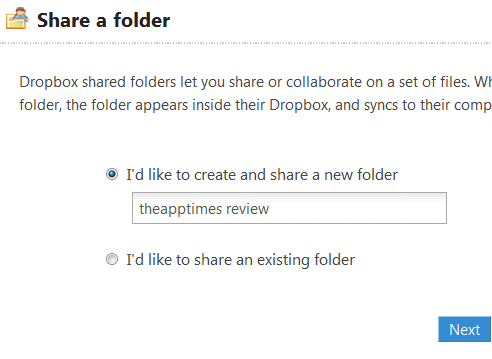
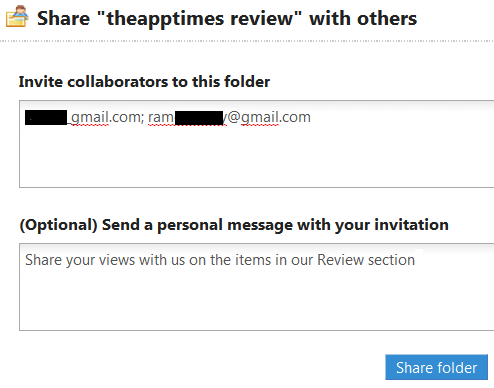
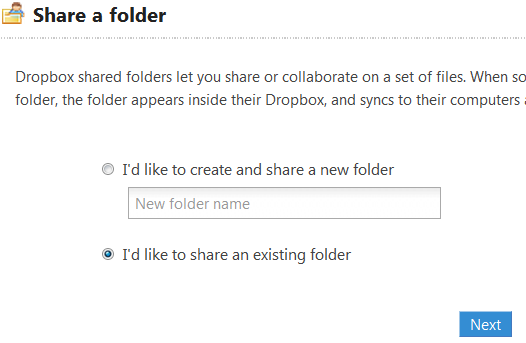
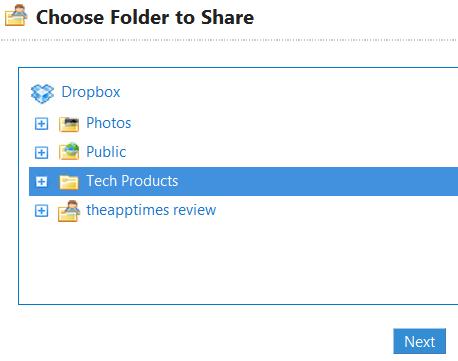
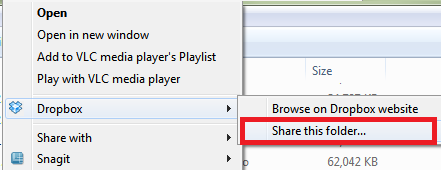
Wow! So detailed. I finally can share photos with my friends now by following your guide. Thank you so much!
Thanks Sue. Glad you find it useful!