There’s always so much going on in our busy busy lives that we simply cannot function efficiently without a reminders app. I’ve covered plenty of useful reminder apps in my previous post but today, I want to show you how you can make use of the default Reminders app in your iOS device to create and manage reminders easily. Let’s take a look at how to set Reminders on iPhone and Mac and manage them effectively.
The Reminders App on your iOS device is designed to sync across both the OSX and iOS platforms, so no matter which device you set the reminder on, it will get synced to the others via iCloud. For example, if you were sitting on your work desk and suddenly remembered that you have to pick up some groceries on your way back home, you can enter them on your Mac and with iCloud integration, it will get added to your iPhone as well, which will prompt you when you’re headed back home.
How to Set Reminders on iPhone
Let’s see how to set a reminder on your iPhone:
1. Open the Reminders app.
2. Click the + button at the top right corner of the screen to create a reminder.
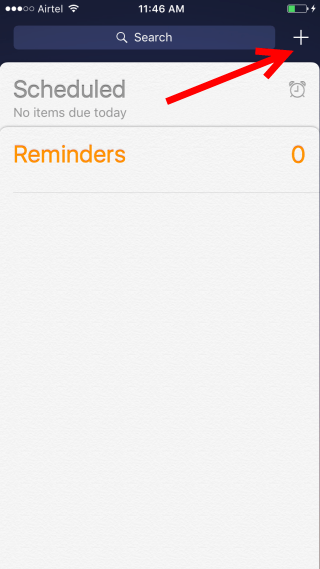
3. At the bottom of the screen, you have options to add a reminder or create a list.
To create a reminder:
a. Tap on Reminder.
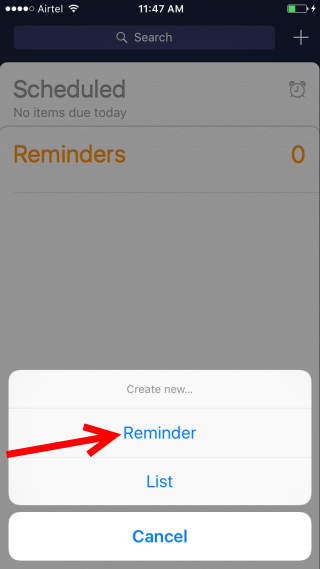
b. In the Create Reminder screen, enter the task you want to be reminded about, enter the day, whether you want it repeated or not and set the alarm. If necessary, you can also set a location reminder and mark it as priority.
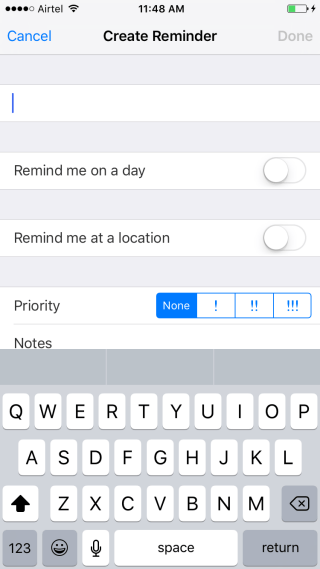
c. You can also add additional notes if you have any.
d. When its done, hit Done.
To create a list:
a. Tap on List.
b. In the New List section, enter the name of your list. It can be Personal, Work, Gym, Hobby… whatever you like. You can select a label color and hit Done.
When you head back to the Home screen, (Clue: tap the bottom of the screen where you can see a small bit of the notes screen sticking out!) you will see your new list created there.
You can now add a reminder to a list that you created. to do this:
To create a reminder within a list:
1. On the Home screen, tap on the list where you want to enter a reminder.
2. Start typing the reminder in the empty line. As you type you will notice a blue “i” in a circle icon showing up at the end of the line.
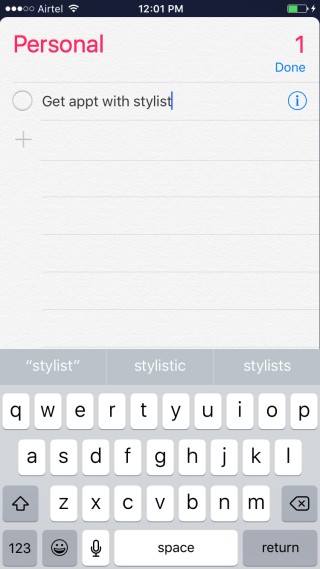
3. click the icon to set specifics for the reminder such as the time, frequency, priority, alarm and so on.
4. When it is set, click Done.
Once you’ve completed your reminder, you can tap the circle next to it to mark as completed. To delete the reminder, swipe left on the reminder and tap Delete.
On the Home page itself, you can tap, hold, and drag lists to rearrange them in the order of importance.
When you open a list, you’ll see an Edit button at the top right corner of the screen. You can tap on this to change the color of the list and to share it with other people.
Finally, you can adjust how reminders sync and which list is the default by going to Settings-> Reminders and choosing the options.
Snooze or Mark Reminders as Complete from Lock Screen
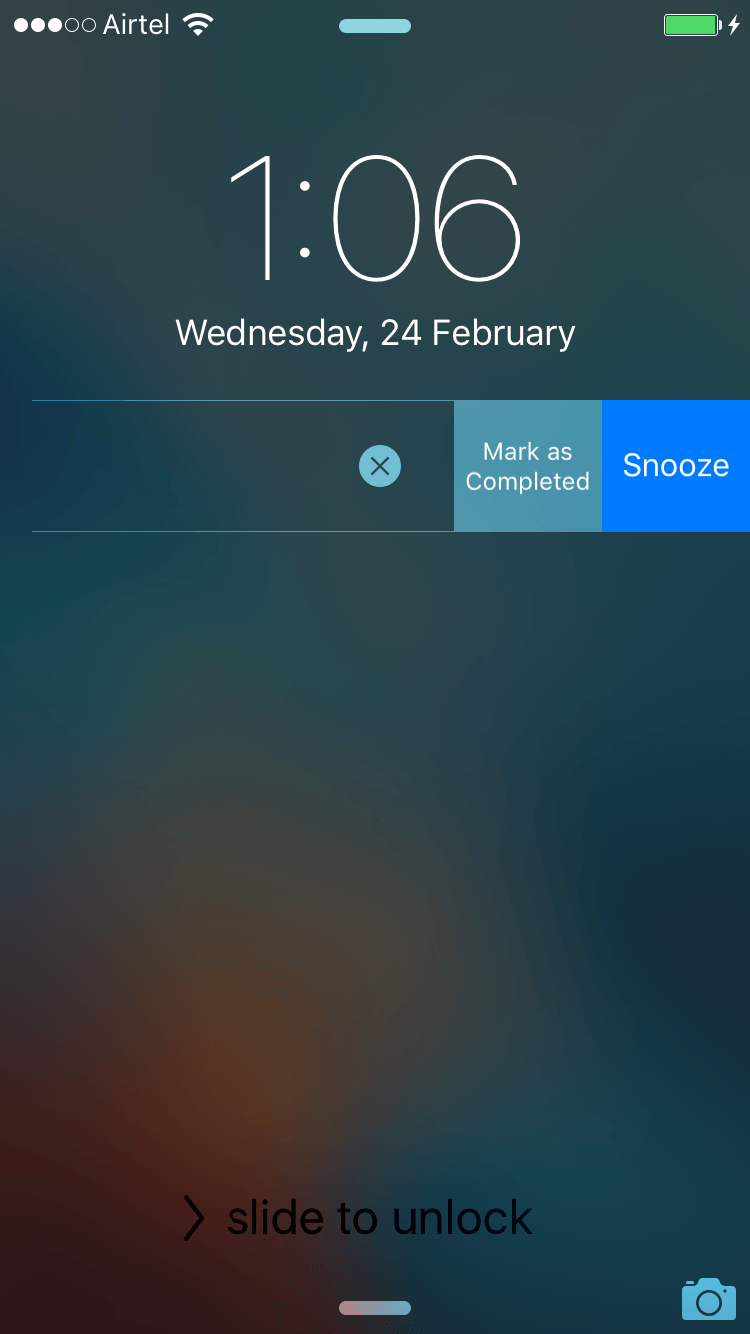
Reminder app notifications usually show up on the Lock screen of your iPhone and that’s a very convenient feature because you can snooze or mark them as complete without ever leaving the lock screen. Tod o this:
1. When a reminder appears on the Lock screen, swipe left to display additional options such as Mark as Complete, Snooze, and X.
2. Tap on Snooze to bring up the reminder back later; Mark as Complete to mark the task as done and X to remove the notification from your lockscreen.
You can also mark reminders as complete from the notifications menu with the same swipe action.
How to Set Reminders on Mac
On your Mac, you’ll find the Reminders app displayed in 2 columns. The left column shows your lists while the right column displays the contents of the lists. To add an item to a list, click the + in the top right corner, or click on a new line.
If you want to edit a reminder, click on the text and you will get a cursor. You can then start editing the reminder. Just like on the iPhone, the “i” icon will let you specify further options such as reminder alerts, priority, notes and so on.
In Mac, you can right-click on a list to rename, delete, and complete all the reminders within the list.
If you want to start a new list, click the Add List button at the bottom-left corner and give it a name. To share this list, you need to click the icon to the right of the list and add people who you want to share it with. Then click Done.
All the information contained in these lists will be synced to iCloud making it possible for you to see them on your iPhone or iPad.
Leave a Reply