The Outlook 2010 Calendar is a pretty awesome tool that you can use to schedule meetings effortlessly. If you happen to be working with people who live in other countries, you may not be aware of the holidays that they celebrate. That makes it difficult for you to get your work done, schedule meetings, have discussions or set work schedules. Outlook 2010 has the option to let you add holiday calendars from around the world into your own calendar, so that you are better organized. In this tutorial, we take a look at how to add holiday calendars in Outlook 2010.
To Add Holidays to Outlook Calendar 2010 and 2016
1. Open Outlook, select the File tab and choose Options.
2. In the Outlook Options dialog box, in the left pane, click Calendar.
3. In the Calendar options section, click Add Holidays.
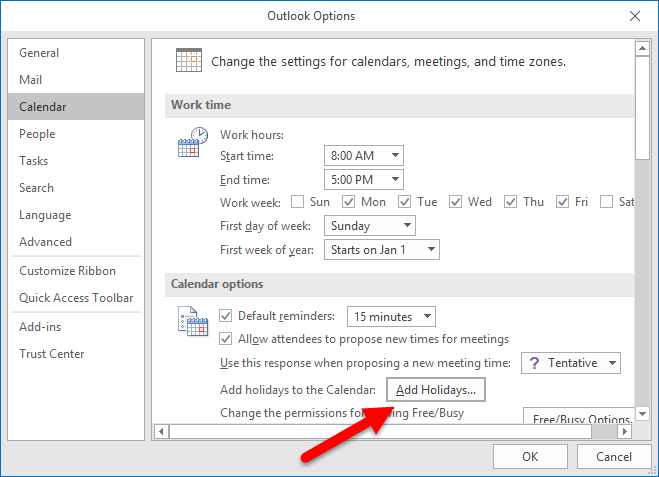
4. In the Add Holidays to Calendar dialog box, check the check boxes for the countries and/or the religions you want to add to your calendar and click OK.
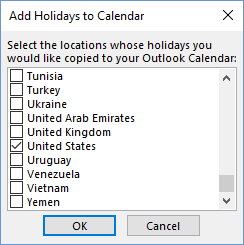
5. Outlook 2010 will import the holiday calendars you selected and a progress bar will indicate the fact. The import time will depend on how many holidays you are integrating into your calendar but by and large it should be completed in less than a few minutes. Once the calendars are added, you will receive a confirmation message. Click Ok to close it.
6. You can now close the Outlook Options dialog box.
7. To check if the holidays have been added to your Calendar, click the Calendar icon at the bottom of the Navigation pane.
8. In the Calendar view, on the Home tab, in the Arrange group, click Month View. You can view all the holidays for that month on the calendar. The holidays will also show up in other calendar views such as Day, Work Week, Week, or Month, but the Month View gives you a comprehensive look at all the holidays available for the month, at a glance.
The next time you try to schedule a meeting in Outlook 2010 on a national holiday, you will see a notification pop up at the top of the appointment screen.
Delete Holiday Calendars in Outlook 2010 and 2016
In case you have added a holiday calendar but realize later that you don’t really need it anymore, or you have added multiple calendars but realize that many of the holidays are repeated you can delete it. To delete a holiday calendar in Outlook:
1. In the Calendar View, on the View tab, in the Current View group, click Change View and then click List.
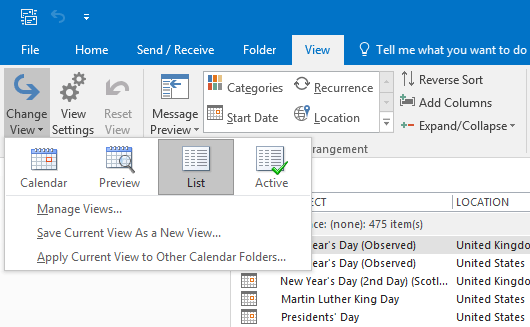
2. You will be able to view all the holidays in a list format. You will also be able to see the holidays that are repeated. Select the holidays that you want to delete. You can press the CTRL key and click on multiple holidays to delete more than one holiday.
3. On the Home tab, in the Actions group, click Delete.
If you want to delete the holidays for a specific country or for a specific religion, in the List view, click Location column. This will sort out the holidays in the order of country and religion. You can then bulk select the holidays and delete them.
Now that you’ve learned how to add holiday Calendars in Outlook 2010 and delete them, you can go ahead and organize your work appointments more effectively.
Leave a Reply