Android users have been using the Chrome Remote Desktop extension for quite a long time to remotely access a PC from an Android smartphone or tablet. However, iPhone and iPad users have been left out in the cold as far as this remote connectivity option was concerned. Thankfully, Google has opened the doors for iOS devices to now connect to PCs and Macs with their latest iOS app launch called iOS Chrome Remote Desktop. In this tutorial, we’ll show you how to connect PC to iPhone remotely using Chrome Remote Desktop.
RELATED READING: How to Access PC from Android Using Chrome Remote Desktop
How to Connect PC to iPhone Using Chrome Remote Desktop
1. If you don’t have Chrome installed on your PC, make sure you download and install it. (Download Google Chrome here.)
2. Now head over to the Chrome App Store and install the Chrome Remote Desktop extension. (Or click here to start the installation.)
3. Follow the prompts to configure the extension. When you see the Authorize message box, click Continue to grant permissions to the extension and in the next screen click Accept.
4. In the next page, in the Remote Assistance section, click Get started.
5. In the next screen, in the My Computers section, click Enable remote connections.
6. Chrome will display a message that it is downloading an installer (Chrome Remote Desktop Host installer). Wait until the download is complete. Then run the installer. Click Ok to close the message box.
7. In the next screen, you will be asked to choose a six digit PIN. Enter the PIN and re-type to confirm it.
8. You’ll have to input the PIN once again in the pop up and click OK. You will be notified that remote connections to the PC has been enabled. You will receive a notification to ensure that your PC is not configured to sleep when it is idle. If that is the case, change your PC’s Power Plan accordingly. Click Ok to close the message box.
9. Now that you have installed Chrome for Desktop extension and configured it on your browser, it is time to install the app.
10. Head over to the App Store and download and install the Chrome Remote Desktop app. You can download the app here.
11. Once the app is installed on your iOS device, open it up and tap Sign In on the Welcome screen.
12. Sign in with your Gmail credentials. The computer that you sign up to connect remotely will be displayed on the screen. Tap on it.
13. in the next screen, enter your PIN and click Connect.You will now be able to connect to PC remotely from your iPhone or iPad.
That’s it! Now that you know how to connect PC to iPhone remotely using Chrome Remote Desktop, you can easily access your desktop without hassle.
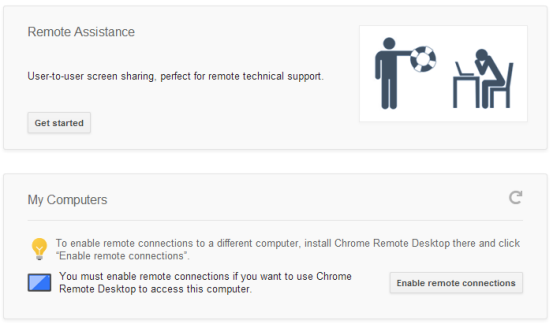


Leave a Reply