If you have data with fractional times, say 8.8 hours and you need to convert them to hours and minutes, say 8 hours and 48 minutes, you can do the math manually to get the result. You’d multiply .8 hours by 60 minutes to convert the hours to minutes. However, if you’ve got a bunch of fractional times to convert, manual calculations just won’t cut it. Instead, here’s how you can convert fractional times to hours and minutes in Excel using simple formatting and functions.
How to Convert Fractional Times to Hours and Minutes
Lets say we have the fractional times in Column A with the converted figures to be filled in Column B. Here’s what you need to do:
1. In cell B2, type=
2. Select cell A2 and then enter the division symbol followed by the number 24. The formula should look like this: =A2/24. (We are basically converting the time to a fraction of hours as Excel considers the data in column A to be in days.)
3. Press Enter.
4. In cell B2 you will get a result that looks like this: 0.186666667
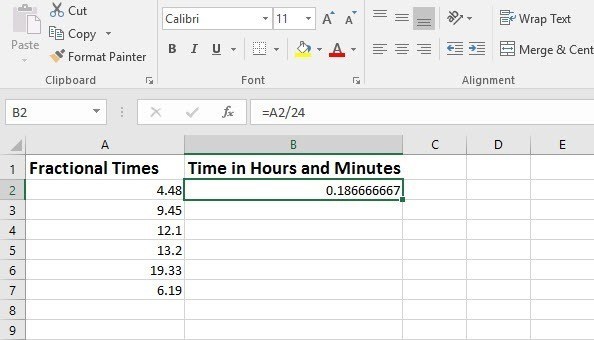
5. With the cursor still in the target cell, press CTRL+1 to open the Formal Cells dialog box. You can also right-click cell B2 and select Format cells.
6. In the Format Cells dialog box, in the Number tab, from the Category box, select Custom.

7. In the Type text box, enter h:mm or select the option from the Type box.
8. Click OK.
9. You will now see the converted time in hours and minutes displayed in cell B2. Click the fill handle and it drag it down to cell B7.
This is great as along as the fractional times in column A do not exceed 24. If it does, such as when you have a time like 30.50, you will end up with a wrong conversion with the previously explained procedure.
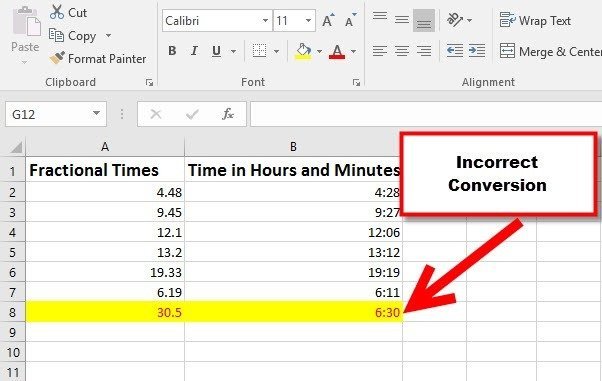
In such cases, it is best to use the QUOTIENT and MOD functions.
The QUOTIENT Function returns the integer portion of a division while the MOD function returns a remainder from a division operation. The QUOTIENT function has 2 arguments Numerator and Denominator while the MOD function has two arguments: the number being divided and the number being used to divide the first argument or the divisor. Coming back to our problem, in the case of a time of 30.50, we will first extract the integer portion of the time and then the remainder and multiply the latter by 60 minutes to get the resultant of 30 hours and 30 minutes.
The function in this case would be =QUOTIENT(A1,1)&”:”&MOD(A1,1)*60
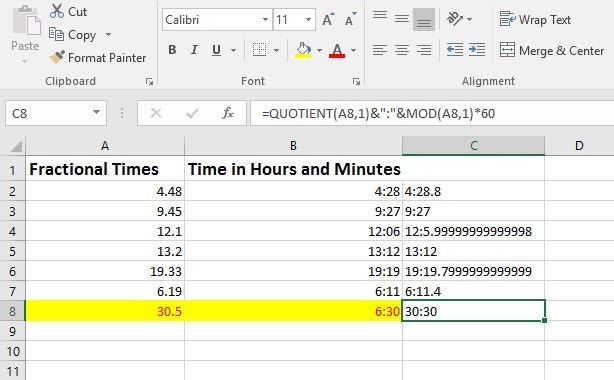
Leave a Reply