There may be instances when you wish to print handouts of your PowerPoint presentation for your audience. While this is possible in PowerPoint you can also create such handouts in a Word document. In this PowerPoint tutorial, we’ll show you how to create handouts in Word from a PowerPoint presentation in just a few simple steps.
How to Create Handouts in Word from a PowerPoint Presentation
1. Open the presentation.
2. In PowerPoint 2010, on the File tab, click Save & Send and select Create Handouts. In PowerPoint 2016, on the File tab, click Export and select Create Handouts.
3. In the right pane, click Create Handouts.
4. In the Send to Microsoft Word dialog box, select a page layout option.
5. If required select a paste option. The Paste option allows you to copy the text in PowerPoint as is without any changes. The Paste link option enables you to automatically update your Word document when changes are made to the PowerPoint presentation.
6. Click OK and you’re done.
The column in the right-hand side displays the speaker notes. This layout will depend on the option you choose in the Send to Microsoft Word dialog box.
Have you ever used this option to print handouts? Is this a better alternative to PowerPoint handouts? We’d love to hear your thoughts.


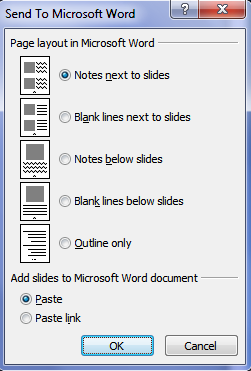
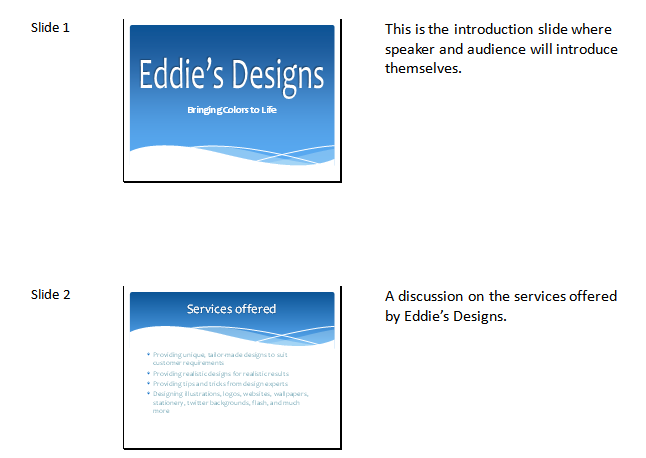
Leave a Reply