If you are not an Outlook or Gmail Calendar user, Windows 10 has its own built-in Calendar app that should do just fine for planning events, settings reminders and so on. If you are indeed using the Windows 10 calendar app, you should know that you can add national holidays from countries around the world to it as well – just to make your event planning a lot easier. Here are the steps to add national holidays to Windows 10 Calendar app.
Add National Holidays to Windows 10 Calendar App
1. Launch the Calendar app.
2. In the left pane, select More Calendars.
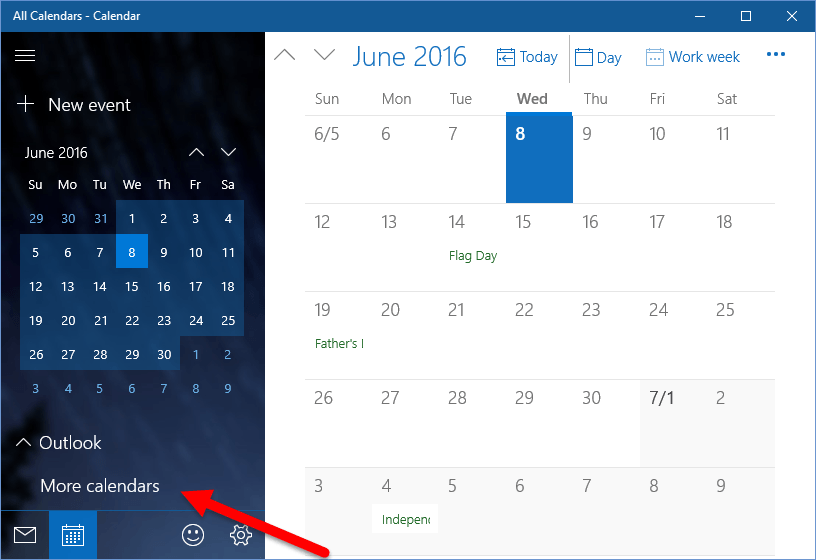
3. You will see a new pop up pane that displays the national holiday calendars for different countries. Select all the countries whose national holidays you want to add to your calendar.
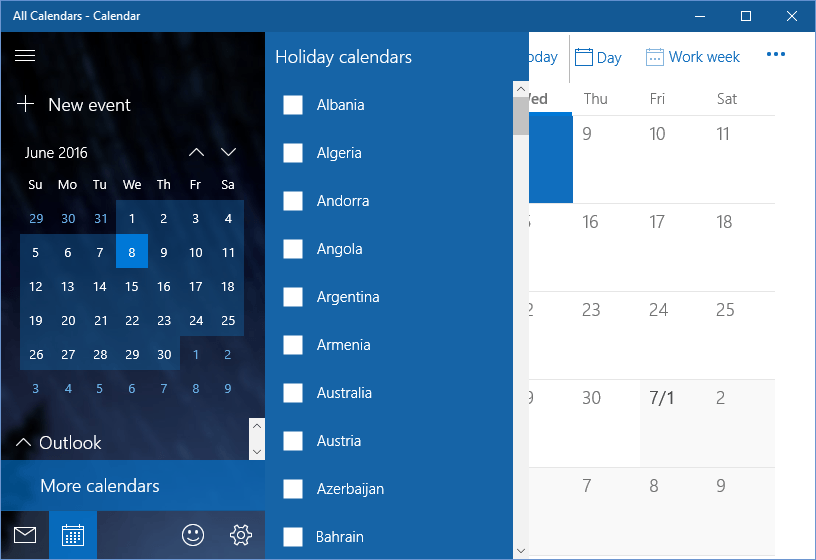
4. Go back to the Calendar view and you should see the major holidays of the countries you selected added to the calendar.
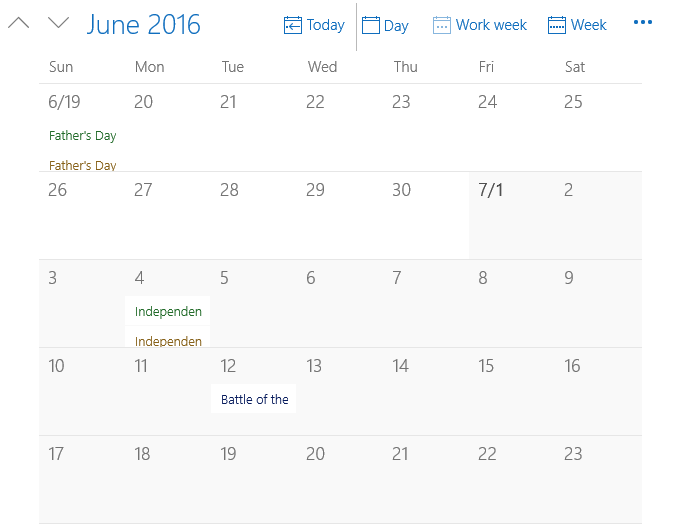
If you want to remove a holiday calendar, just go back into More Calendars and uncheck the ones you want to remove. If you want to temporarily hide a holiday calendar, expand the Holiday Calendars section in the left pane and uncheck the ones you don’t want to see for the moment.
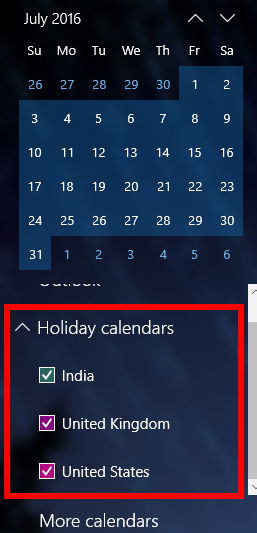
If you work with people from different countries, having the option to add additional the national holidays of those countries is very helpful as you can plan your work or meetings around those holidays.
If you’re using the traditional Outlook client, check out this article on how to add holidays to the calendar in Outlook 2010 and Outlook 2016.
Leave a Reply