There may be times when you want to print out an Excel worksheet containing a large volume of data. When you take a print, the worksheet will print out as several pages. To ensure that you don’t lose track of the sequential order of the pages, it is better to have page numbers appended to the worksheet. In this tutorial, I’ll show you how to add page numbers to an Excel worksheet, so that you can organize your prints in order.
Page numbers are usually added to a worksheet using the Header and Footer feature. When you insert a page number, you will not be able to view the page number in the Normal view, so don’t fret if you can’t find the page number that you just inserted. Simply switch over to the Page layout view, (the buttons at the bottom of the Excel application, left of the Zoom Slider is one quick way to get there) or print out the worksheet to view the page numbers.
By default, the page numbers are displayed in sequential order, but you can choose to have the sequence start with another page number, such as page 3 instead of page 1. You can also change the order in which the pages are numbered.
How to Add Page Numbers to an Excel Worksheet
To insert page numbers on a single worksheet:
1. Open up the worksheet in which you want to insert page numbers.
2. On the Insert tab, in the Text group, click Header & Footer.
3. The worksheet is now displayed in the Page Layout View, with the Click to add header section activated. Depending on where you want to insert the page number click the Left section, Center section, or Right section of the box.
4. In the Header & Footer Tools Design contextual tab, in the Header & Footer Elements group, click Page Number.
5. The placeholder &[Page] is displayed in the selected section. This will display the page number on the worksheet. If you want to include the total number of pages as well, type a space after &[Page], enter the text of , press the Spacebar, and then in the Header & Footer Elements group, click Number of Pages.
The placeholder will now read &[Page] of &[Pages]. Click outside the header or footer area to view the actual page numbers in Page Layout view.
Follow us on Twitter or join our Facebook fan page to get more tutorials, updates and how-to articles on Microsoft, Google and Apple products.


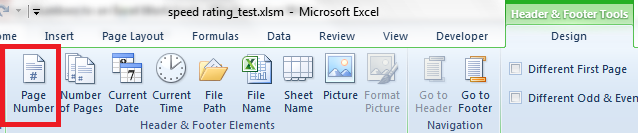
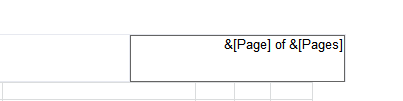

Leave a Reply