Microsoft Edge is the latest browser from Microsoft that has replaced Internet Explorer. And while the browser does look and feel different from its predecessor, it still has a lot of the functions that are found in the former. You just have to get familiar with its location. One such feature is the history of sites you visit when you surf the net. As with most browsers, you can check your browsing history (if you are not using InPrivate Browsing) and remove it whenever you want to. In this tutorial, we show you how to clear browsing history in Microsoft Edge in 2 different ways.
How to Clear Browsing History in Microsoft Edge (Method 1)
1. Open the Edge browser.
2. Click the 3 dots in the top right corner of the browser window.

3. At the bottom of the menu, click Settings.
4. Then in the Clear browsing data section, click Choose what to clear.

5. Check the options that you want cleared and click Clear. You may not want to clear passwords and form data (they are such a pain to fill back again!), so leave them out. But make sure to include Download History and Browsing History. If you click Show More you can see additional options such as media licences, location permissions and so on. Its best to ignore this and leave them at default.
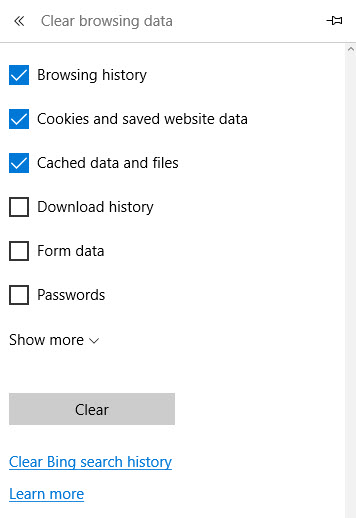
That’s it! Your browsing history is now cleared. Just remember that as soon as you start browsing the web again, Microsoft Edge will start recording the history once again.
How to Clear Browsing History in Microsoft Edge (Method 2)
There is also another method in which you can clear browsing history in Microsoft Edge.
1. Open the Edge browser.
2. Click the 3 lines to the left of the 3 dots in the top right corner of the browser window.
3. Here you can see your browsing history as well as your Download history and you can clear them both simultaneously or one at a time.
4. To clear individual items, hover over an item you want to delete and click the X mark that appears next to it.
5. If you want to clear all history, just click the link that reads Clear all history. When you do this the Clear browsing history panel will slide out. Here you can choose which items you want to delete.
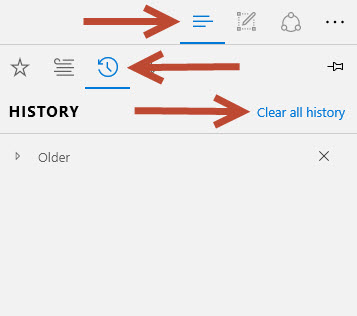
That’s it!
You now know 2 ways in which you can clear browsing history in Microsoft Edge. So the next time you don’t use InPrivate Browsing but still want to be keep your browsing history private, use the steps outlined in his tutorial to clear your browsing history.
Leave a Reply