Outlook 2010 is an extremely useful tool that helps you organize and manage your email messages, tasks, appointments, and calendar with minimum fuss. Outlook is also great for sending out newsletters to a group of people, as it allows you to create a mailing list. While in earlier versions of Outlook, the feature was referred to as Distribution lists, in Outlook 2010, it is referred as the Contact Group. So the next time you want to create a mailing list in Outlook 2010, simply create a contact group and address your newsletter to that group.
How to Create a Mailing List in Outlook 2010
To create a mailing list in Outlook:
1. At the bottom of the Navigation pane, select Contacts.

2. In the Contacts screen, on the Home tab, in the New group, click New Contact Group.
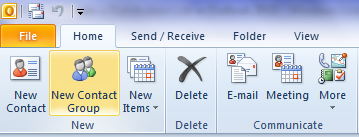
3. In the Contact Group form, in the Name box, enter a name for the Contact Group.
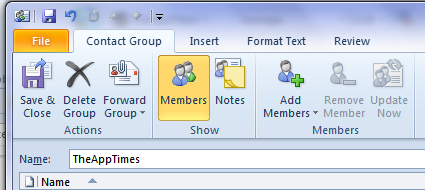
4. On the Contact Group tab, in the Members group, click Add Members.

5. From the Add Members drop-down list, select an option.
- From Outlook Contacts or From Address Book: When you choose this option, you can select contacts from the Outlook Address book by double-clicking the name listed. You will notice the names are automatically added as Members. Click OK.
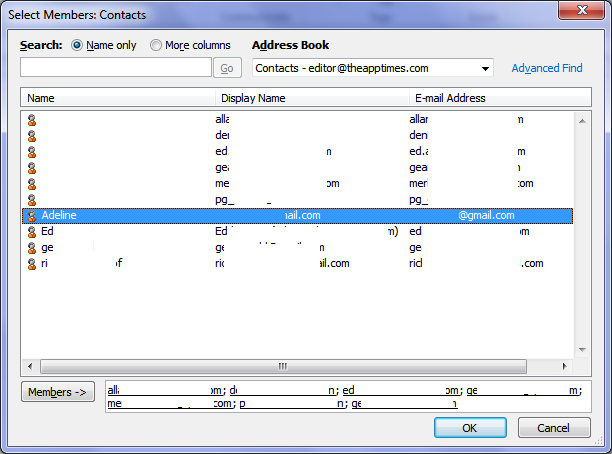
- New Email Contact: If you choose to add a new email contact, in the Add New Member dialog box, enter the essential details and click OK.

6. On the Contact Group tab, in the Action group, click Save & Close.
The Contact Group is now saved in your Contacts folder.
Create a Contact Group from recipients in an email message
You can also copy email addresses of recipients of an email message and add it to the Contacts list in Outlook. To do this:
1. Open the message you want to copy the names from.
2. Right-click the names in the To or Cc box and then click Copy.
3. Navigate to the Mail screen. On the Home tab, in the New group, click New Items.
4. From the New Items drop-down list, click More Items, and then click Contact Group.

5. In the Name box, type a name for the Contact Group.
6. On the Contact Group tab, in the Members group, click Add Members, and then select From Outlook Contacts or From Address Book.
7. In the Select Members dialog box, in the Members box, press Ctrl+V to paste the email address that you copied earlier.
If you have a contact list in another email program, you can import the contact list into your Outlook Address book and then add them to your mailing or distribution list.
Now that you know how to create a mailing list, go ahead and set up all the lists for your business.
Leave a Reply