In Microsoft Outlook 2010, email messages have the 11-point Calibri font by default. You may not always want to use the default email formatting options in Outlook. For instance, you may prefer to use a different font, font color, font size or font style to your messages. Outlook 2010 provides you with easy options to apply any formatting you want for your email messages. However, before you apply the style and formatting, ensure that the email recipients also have the same font you wish to use installed on their computers to be able to view your email as you have sent it. In this Outlook 2010 tutorial, you will learn how to customize email messages in Outlook 2010.
How to Customize Email Messages in Outlook 2010
You can customize new messages that you compose or ones that you reply or forward. First, let’s learn how to customize new messages:
1. Select the File tab and click Options.
2. In the Outlook Options dialog box, click Mail.
3. In the Compose messages section, click Stationery and Fonts.
4. In the Signatures and Stationery dialog box, on the Personal Stationery tab, under New mail messages, click Font.
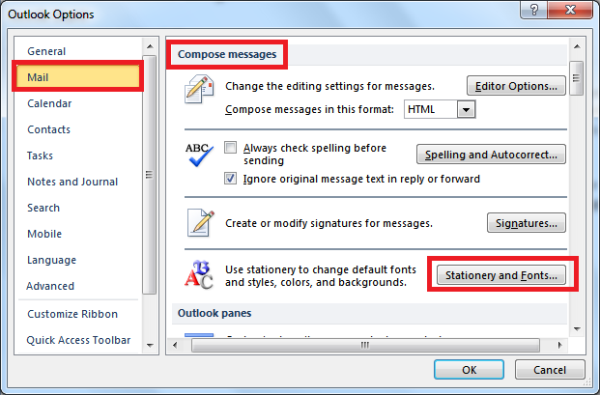
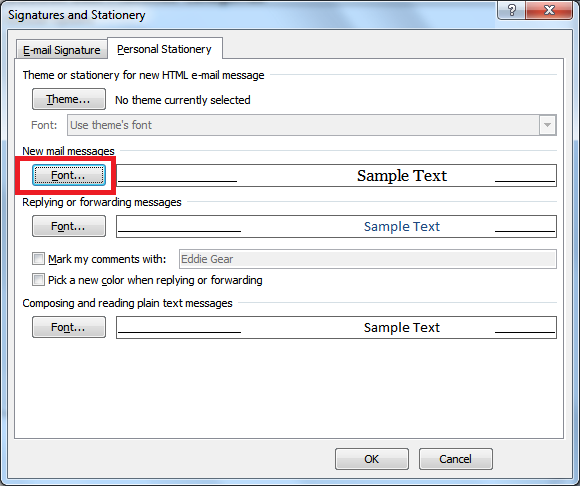
5. In the Font dialog box, on the Font tab, in the Font list box, select the font that you want to use for all your new messages. If necessary, you can also choose a font style and a font size.
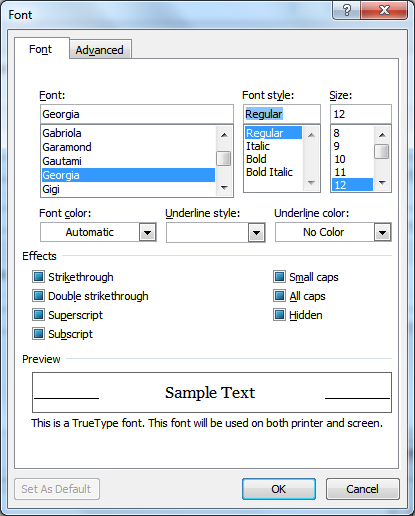
6. Click OK and close all open dialog boxes.
And you’re done. The next time you create a message, the new customization settings will be applied.
You can also set the same style or a different one for messages that you reply to or forward. To do this:
1. Select the File tab and click Options.
2. In the Outlook Options dialog box, click Mail.
3. In the Compose messages section, click Stationery and Fonts.
4. In the Signatures and Stationery dialog box, on the Personal Stationery tab, in the Replying or forwarding messages section, click Font.
5. In the Font dialog box, on the Font tab, in the Font list box, select the font that you want to use for all your new messages. If necessary, you can also choose a font style and a font size.
6. Click OK and close all open dialog boxes.
The next time you reply to or forward a message, the new customization settings will take effect.
You can also revert to the default settings, if you’re not satisfied with your new customization settings. To do this:
1. Select the File tab and click Options.
2. In the Outlook Options dialog box, click Mail.
3. In the Compose messages section, click Stationery and Fonts.
4. In the Signatures and Stationery dialog box, on the Personal Stationery tab, in the New mail messages/Replying or forwarding messages, click Font.
5. In the Font dialog box, on the Font tab, in the Font list box, select +Body.
6. In the Font style list box, click Regular.
7. In the Size section, click 11.
8. Close all open dialog boxes.
You have now restored the font to the default setting of 11-point Calibri.
Now that you have learned how to customize email you can add a personal touch to your Outlook email messages.
Leave a Reply