When you first install iTunes, you don’t realize that you will be dumping a whole lot of files in it. Soon, you realize that your drive is full, and you need to move the iTunes folder to another drive on your system that has the capacity to hold all your iTunes data and then some more. In this tutorial, learn how to move iTunes folder to another location in Windows 7 while retaining all your playlists.
How to Move iTunes folder to Another Location in Windows 7
1. Open iTunes.
2. From the Edit menu choose Preferences.
3. In the Preferences dialog box, select the Advanced tab.
4. Check the Keep iTunes Media folder organized checkbox.
5. In the iTunes Media folder location section, click the Change button.
6. In the Change iTunes Media Folder Location window, navigate to the location where you would like your new Media folder to be created. If required, you can navigate to the desired drive, right-click and create a New Folder and name the folder iTunes Media.
7. Then click Select Folder.
8. Click OK to close the Preferences dialog box. In the iTunes message box, click Yes to move the iTunes folder location while retaining your playlists.
Note: If you move your library to an external drive, you need to power up and connect the drive before starting iTunes. If you don’t, iTunes will prompt you to either locate the library or to create a new library (which will result in an empty library).
9. After the folder has been copied, locate your original iTunes Media folder, and drag it to the Recycle Bin. Ensure that you don’t remove the other iTunes Library files.
10. Close and re-open iTunes. If you receive the alert: The folder containing iTunes Library.itl cannot be found and is required, create or choose an iTunes library. This may happen if you moved the iTunes Library files. If this is the case, move the files back from the Recycle Bin.
Note: The steps to move the iTunes Media folder will vary for iTunes 8.9 and 10 versions.
You can follow us on Twitter or join our Facebook fan page to get tutorials, updates and how-to articles on Microsoft, Google and Apple products.
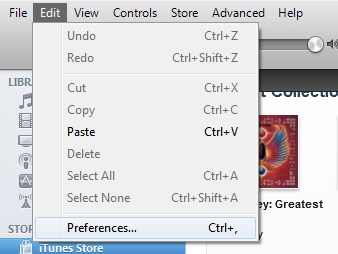
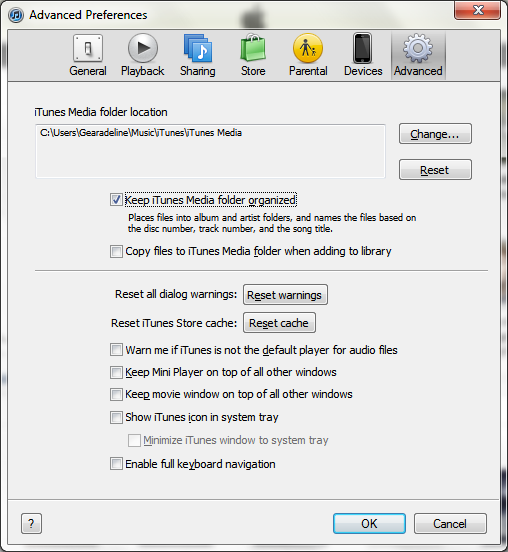
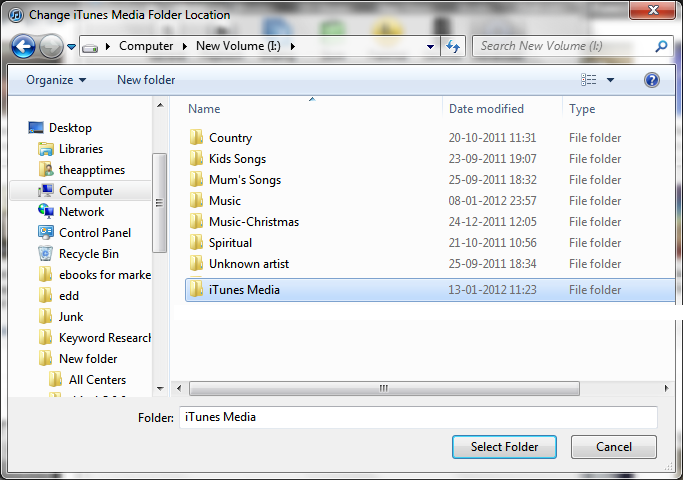
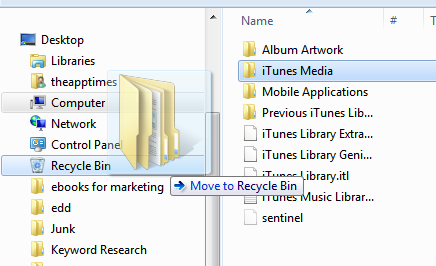
Thank you for posting this. Always a pleasure finding something here:D