There are various Chrome extensions that allow you to save images and web pages to Google accounts you have. In this post, I’d like to share one Chrome extension that lets you do the job with ease. Its called Save To Google extension and it not only lets you access your images and web pages later, it also allows for tagging, making it easier to search your saves later on. Here’s how the extension works.
Using the Save to Google Extension
1. Open Chrome.
2. Navigate to the Save To Google extension page on the Chrome Web Store.
3. Click the Add to Chrome button to install the extension. When prompted, click Add Extension.
4. When installed, a small orange circle icon with a white star will be added to your toolbar. If you are not logged into your Google account you will be required to authenticate your account to use this extension.
5. Click the orange icon. A popup will appear with a link to View Saves.
6. Click VIEW SAVES. This will open up a new tab on your Chrome browser with a message telling you that images you save in Google Image Search and website links you save will be available at google.com/save and that you can add tags to organize them effectively.
How to Using Save Images and Web Pages to Google
Now when you browse a website and find something interesting you want to save to your Google cloud account, you click on the Save To Google icon.
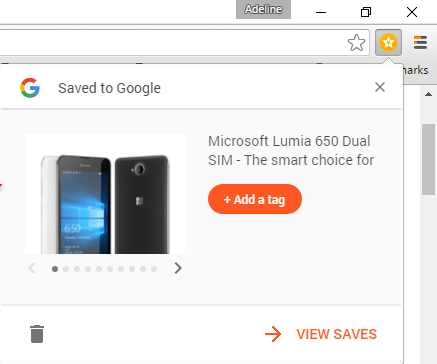
When you do so, the image from the site will show up with options to select one of your choice from the slider. You can also click the Add a tag button to add a tag or select a tag from the options you have used earlier. If you don’t add a tag when you first saved the item, you can add a tag later as well. To do this, simply click on a saved tile to expand it and then type your new tag in the Add A Tag text field.

You don’t have to press a Save button to save an item. Clicking the orange icon itself acts as a save. All saves are automatically moved to the cloud to the Google Save page and you can access them at any time from there or by right-clicking the web browser screen and selecting View Saves from the contextual menu.
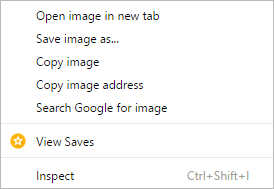
In the expanded view, you can cycle through all of your saves by clicking the arrows on the right. You can also delete a save by clicking the Trash icon or clicking to select a thumbnail or multiple thumbnails and then clicking the Trash icon.
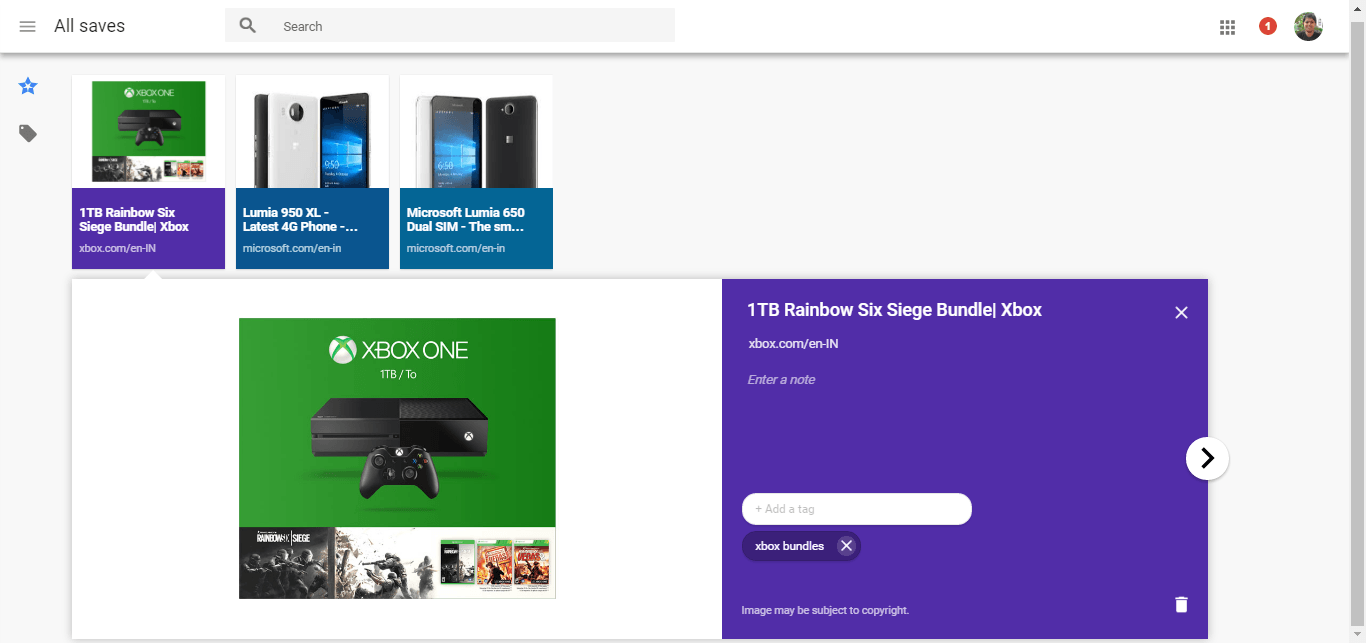
If you are someone who is frustrated with using bookmarks and want a better solution to access your saved images and web pages, take advantage of the Save to Google extension to manage all your search content in one centralized location and access it from anywhere, anytime.
Leave a Reply