If you are using Outlook 2010 as your email client for work, you don’t have to login to Gmail every time you want to access your personal Gmail messages. By setting up a Gmail account in Outlook and applying the correct server settings, you can access both your work and personal email messages effectively. In this Outlook 2010 tutorial, you will learn how to sync Gmail with Outlook 2010 email client.
How to Sync Gmail with Outlook 2010 Email Client
1. Enable IMAP in Gmail.
a. Sign in to Gmail.
b. At the top-right of the screen, click Settings.
![]()
c. Select the Forwarding and POP/IMAP tab.
![]()
d. In the IMAP Access section, select Enable IMAP and click Save Changes.
2. Open Outlook, select the File tab, and choose Add Account.
3. In the Add New Account dialog box, select Manually configure server settings or additional server types and click Next.
4. In the Choose Service page, verify that Internet E-mail is selected and click Next.
5. In the Internet E-mail Settings page, enter the settings.
a. In the Your Name text box, enter your name.
b. In the E-mail Address text box, enter your complete Gmail address.
c. From the Account Type drop-down list, select IMAP.
d.In the Incoming mail server text box, type imap.gmail.com.
e. In the Outgoing mail server text box, type smtp.gmail.com.
f. In the User Name text box, type your complete Gmail address.
g. In the Password text box, type your Gmail password.
6. Click More Settings and apply additional settings.
a. Select the Outgoing Server tab and check the My outgoing server (SMTP) requires authentication check box. Also verify that Use same settings as my incoming mail server is selected.
b. Select the Advanced tab, In the Incoming server text box, type 993. From the Use the following type of encrypted connection drop-down list select SSL.
c. From the Use the following type of encrypted connection drop-down list select SSL. In the Outgoing server text box, type 465.

c. Click OK.
7. Click Test account settings to confirm the account is setup and then click Close.
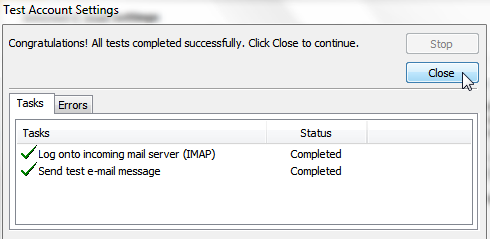
8. In the Add New Account wizard, click Next (if required) and then click Finish.
Now that you have successfully added your Gmail account to Outlook 2010, you can access your work as well as personal email messages from one single location.
When you have completed adding your Gmail account to Outlook, you can not only send and receive email, but you can also perform other tasks such as applying labels, marking spam, archiving or flagging them. For more advanced features including managing your Google Apps mail, calendar events, and contacts from within Outlook, you need to download the Google Apps Sync for Microsoft Outlook web app. However, accessing the advanced features requires you to subscribe to a paid Google account.
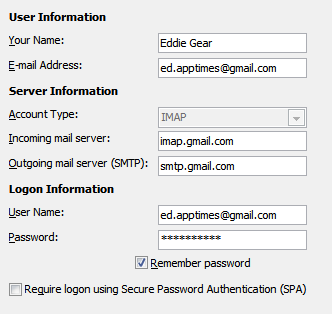
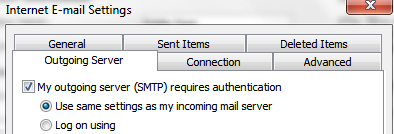
Leave a Reply