This article is a comprehensive guide on transferring Google Authenticator to a new phone. Whether you use an iPhone or an Android device, this step-by-step guide will show you how to transfer Google Authenticator to a new phone, ensuring a seamless transition without compromising the security of your online accounts.
In today’s digital age, online security has become more critical than ever. To protect our web accounts from hackers, two-factor authentication (2FA) has become a popular method. While text messages (SMS) were once widely used for 2FA, 2FA apps have now taken over, providing enhanced security and convenience. Google Authenticator and Authy are two popular options in this space. However, one major drawback of Google Authenticator is the lack of synchronization between devices, making it challenging to access your codes if your phone was stolen or broken.
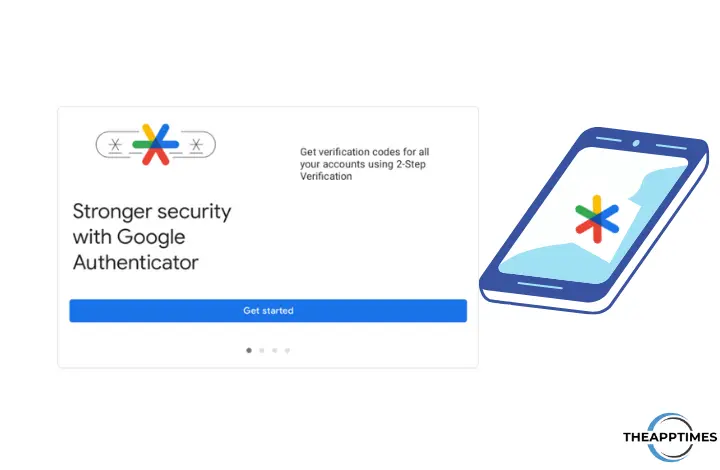
Thankfully, Google has introduced an update that allows you to sync your Google Authenticator codes across multiple devices using your Google account. In this article, we will explore how to automatically sync your codes to a new phone, as well as the manual methods of transferring your Google Authenticator accounts. We will also cover what to do if you are unable to transfer your codes and need to reset the Authenticator app from individual services.
Automatic Sync of Google Authenticator Codes
To begin the process of automatically syncing your Google Authenticator codes to a new phone, follow these steps:
- Launch the Google Authenticator app on your old device.
- Tap the avatar icon in the upper-right corner of the screen. This will prompt a pop-up box displaying a list of accounts registered on your device.
- Select the appropriate account from the list. Once selected, the sync feature will automatically turn on, indicated by a green cloud button next to the avatar.
- Download the Google Authenticator app on your new iPhone or Android device from the App Store, Google Play Store, or Samsung Store.
- Sign in to the app using the same Google account as the old device. This will automatically retrieve your codes on the new phone.
The advantage of this feature is that even if you lose your phone or it gets damaged, you can easily retrieve your verification codes on your new device without any hassle. Google’s synchronization feature ensures a seamless transition, providing peace of mind and enhanced security for your online accounts.
Manual Transfer of Google Authenticator Codes
While automatic sync is the preferred method, there are instances where you may need to transfer your Google Authenticator accounts manually. Follow these steps on your old device:
- Launch the Google Authenticator app.
- Tap the hamburger menu icon in the upper-left corner of the screen to open the side menu.
- Navigate to and select “Transfer accounts” from the options.
- Choose “Export accounts” when prompted to export your existing accounts.
- Verify the action with your fingerprint or lock screen password to proceed.
- Select the accounts you want to transfer by checking or unchecking the relevant boxes.
- Tap “Next” after selecting the accounts. This will display a barcode on your screen.
- On your new device, open the Google Authenticator app.
- Tap the hamburger icon to open the side menu and select “Transfer accounts.”
- Choose “Import accounts” and tap “Scan QR code” to scan the barcode displayed on your old device.
- Once the scan is completed, the codes will automatically transfer to your new device. You can now use Google Authenticator on both phones or delete it from your old device.
These manual methods are still effective for transferring your Google Authenticator accounts to a new phone. However, it is best to use the automatic sync feature whenever possible for a more streamlined and hassle-free experience.
Resetting the Authenticator App from Individual Services
In some unfortunate scenarios, you may lose your phone without syncing your codes to your Google account, making it difficult to transfer the codes to a new device. In such cases, you can take the following steps to reset the Authenticator app from individual services:
- Launch your Chrome browser and log in to your Google account on your PC or Mac.
- Click the avatar icon and select “Manage your Google account.”
- Go to the Security tab and scroll down to click “Authenticator.”
- Click the bin icon next to it to delete the existing setup.
- Confirm the deletion by clicking “OK.”
- Click “Set up authenticator” to use it on your new phone. This will display a QR code.
- Scan the QR code with your new device’s Authenticator app to initiate the setup process.
- Follow the on-screen instructions on your new phone to complete the setup.
It’s important to note that the Authenticator setting previously had a “Change phone” option, but it has been replaced with a “Change authenticator app” button that works differently. Deleting the old setup and creating a new one yields the best results when changing phones entirely. In case you are prompted to input your 2FA while logging in to your Google account, you can use one of the backup codes generated during the initial 2FA setup. Ensure that you have copied these codes to an external location in case you are locked out of your account without your 2FA app.
Remember to follow similar steps for all other services that use Google Authenticator, such as Facebook, Amazon, Apple, or Dropbox. Each service may have its own specific process, so make sure to check their documentation or support pages for guidance.
Conclusion
Transferring your Google Authenticator to a new phone has never been easier, thanks to Google’s introduction of the sync feature. Whether you choose to automatically sync your codes or transfer them manually, it is crucial to protect your online accounts with two-factor authentication.
By following the steps outlined in this guide, you can ensure a seamless transition without compromising the security of your accounts. So, don’t let the fear of losing your phone hold you back from setting up Google Authenticator 2FA for your apps. Start protecting your accounts today and enjoy the peace of mind that comes with enhanced online security.
Remember, protecting your online accounts is a continuous effort, and using two-factor authentication is just one step towards enhanced security. Stay informed about the latest security practices and implement them to safeguard your digital presence.
Leave a Reply