Google Chrome is one of the most popular browsers in the world, but what makes Chrome that much more fun to use is its secret experimental features that you can hunt down and activate to improve your browser experience. The feature I’m talking about is Chrome Flags. In this post, I’ll talk a little bit about Chrome flags, how you can enable them and I’ll share some of the best Chrome Flags you can activate to improve your browsing experience.
What are Chrome Flags?
Chrome flags are a bunch of advanced experimental features and settings that are in the core of the Chrome browser. These are features that Google is still perfecting and are not yet ready for public consumption. If you want to know what features Google is working on at the moment or what features are still in development, you should check out the Chrome Flags section, which is quite extensive. In fact, you can even find information on hardware and GPU acceleration, which would be ideal for developer testing.
Most of the flags work on Mac, Windows, Linux, Chrome OS and Android, but some of them may work on just one. If you love to try out some of the upcoming features in Chrome, here’s what you need to do to enable it.
How to Enable Chrome Flags?
Before you enable Chrome Flags, just remember that some of these features may be buggy and may crash your Chrome settings and data. Google clearly warns you that your browser may delete all your data or your privacy and security may be compromised. The Reset button on your PC should bring things back to normal, while the Clear data on the app should resolve problems on your Android app.
Now that you are aware of the dangers, let’s get started.
1. Just go to the Address bar in Chrome and type chrome://flags/ or about://flags/ and hit Enter.
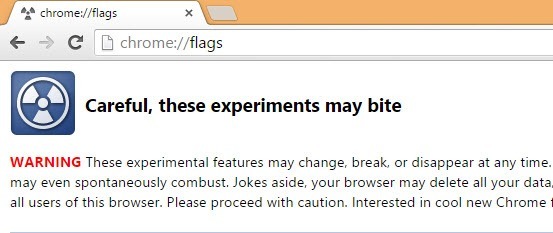
2. Once the Chrome flags page is open, you’ll see a big bold warning message followed by a long list of features that you can enable or disable.
3. You can browse through the feature list and click Enable to activate any feature that you like. If you know exactly what feature you are looking for, you can do a Ctrl+F and search using the keyword.
All the experimental features have a short description below the title so you know what you can expect when you activate it.
4. After you hit the Enable button, you will be presented with a Relaunch Now button. Click the button to confirm the changes. Chrome must be restarted for the changes to be reflected.
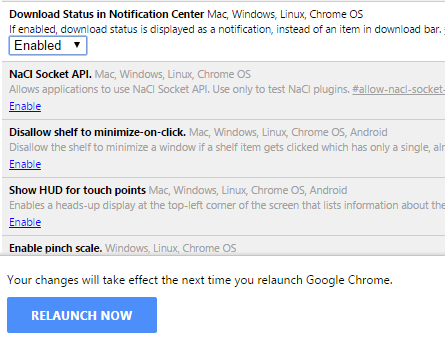
If your experience with the Chrome Flag feature is buggy and you feel that Chrome flags are making the browser unstable, you can disable the feature. But if you don’t know for sure which feature is causing the problem, you can click the Reset all to Default button at the top right of the screen to take your Chrome browser back to its default state.
Recommended Chrome Flags to Activate
We found the following features mighty useful and recommend that you try them too.
1. Download Status in Notification Center
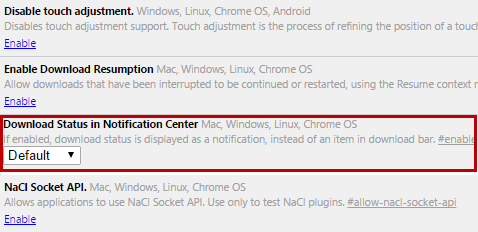
Enable this feature if you want to see the status of your downloads as a notification instead of an item in the download manager.
2. Enable Download Resumption
This feature will come in handy when you are download big files. What it does is resume a download from where it left off earlier. Currently, when you download a file and the download gets interrupted, you are forced to restart the download from scratch. Enabling this option will let you resume the download after an interruption.
3. Enable Fast Tab/Window Close
Although this may not seem like a big deal, when you have multiple open windows or tabs and want to close one or more tabs, your browser may hang, interrupting your smooth browsing experience. Enable this Chrome flag and you should be able to close unwanted tabs and windows a lot easier.
4. Smooth Scrolling
Windows and Linux users are bound to experience sluggishness in the browser performance when several tabs are opened in Chrome. Enable this flag and you should have a smoother scrolling experience.
5. Enable Tab Audio Muting UI Control
Google Chrome may now be offering options to mute a noisy tab, but enabling this Chrome flag makes the job easy. When enabled you will see a mute button next to the audio indicator icon inside the tab. It also displays an option to mute multiple tabs in the contextual menu of the tabs.
6. Enable Automatic Spelling Correction
No need to explain this feature. You can do a quick spell check without the need for an extension as AutoCorrection is automatically enabled.
7. Save Passwords Automatically
This option will disable the password prompt and automatically auto-save your passwords. The feature only works on the PC though and not on Android.
8. Enable Extension Toolbar Redesign
If you use a lot of Chrome extensions, this Chrome flag will let you view all of them adjacent to the Address bar. Again this feature doesn’t work on Android.
9. Enable Password Generation
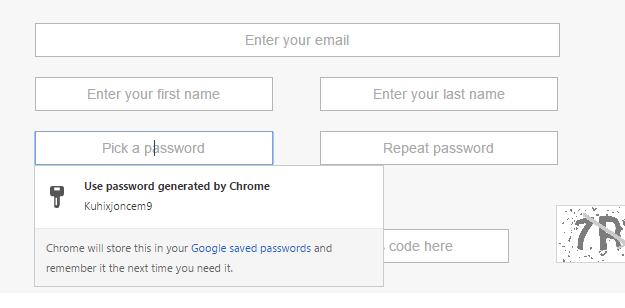
Generating passwords when you set up online accounts can be hard without a handy password generator. Enable this Chrome flag and the browser will generate a password for you in a jiffy.
10. Number of Raster Threads
If you visit websites that have plenty of images, you know how that slows down your browsing experience. Change this setting from Default to the maximum 4 and you should be able to improve your page load times.
11. Show Autofill Predictions
This option will insert predictive text inside the text box for you and its not limited to just passwords anymore.
Final Thoughts
Browsing the Internet using Chrome on a low end device can be taxing on the nerves. Using Chrome flags can really make a big difference as it brings in a lot of performance improvements. That apart, you can also do with some handy new features as well. If you haven’t used Chrome flags before, why don’t you give it a go.
You just might find yourself enjoying your browsing experience a little bit more. Just remember to take this with a pinch of salt though because Google is constantly testing these features and they might change, be removed without notice or included in the next version.
If you have tried Chrome Flags, do share your experience with us and tell us which feature made a huge difference to you.
Leave a Reply