Do Not Disturb is a handy feature on your Android that lets you keep unwanted calls, alerts and notifications out of the way when you are in an important meeting or wish to remain undisturbed when you are catching up on some sleep.
One way to limit these interruptions is to turn off your phone but obviously that’s not a good option as there may be times when you want certain notifications or alerts to come through at times. If you are struggling to manage your alerts, calls, and notifications here’s how you can make use of the Do Not Disturb feature on Android to suit your lifestyle.
What You Can Do with the Do Not Disturb Feature
- Silence all interruptions except the alarm
- Only receive calls and messages from favorite or starred contacts
- Automatically limit interruptions at night or during specific events
How to Set Up and Schedule Do Not Disturb on Android
The Do Not Disturb feature can be accessed in a number of ways. It is available in different places depending on your phone’s manufacturer and the version of Android you have on your device. I’m using the Moto G (2nd Gen) running Android 6 Marshmallow but you should be able to find it on any other Android by looking for similar settings.
1. On your Android, go to Settings and tap Sound & notification.
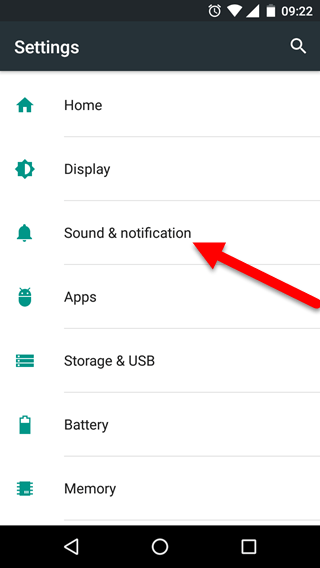
2. In the Sound & notification screen, tap Do not disturb.
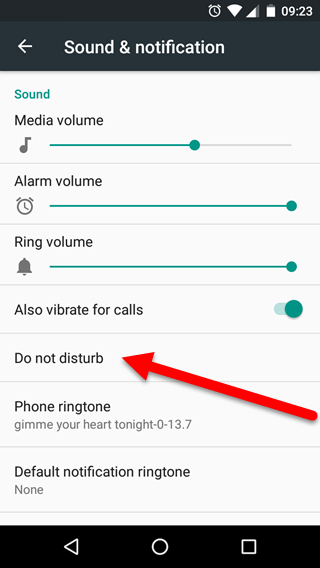
Note: You can also access the Do not disturb feature by swiping down from the top of the screen twice and tapping the Do not Disturb icon from the Quick Settings Menu.
3. In the Do not disturb screen, you have a couple of options to configure.
Priority only allows: This option only allows notifications for specific reminders, events, messages, or callers.
Automatic rules: This option lets you set up a time period when you don’t want to be disturbed. You can also set up specific rules for notifications to come through.
How to Silence All Ringtones and Vibrations
Here’s how to set up Do Not Disturb so you silence all ringtones and vibrations but still hear your alarm and sounds from music, videos, games, and other media.
1. Swipe down your screen twice to open Quick Settings.
2. Tap Do not disturb.
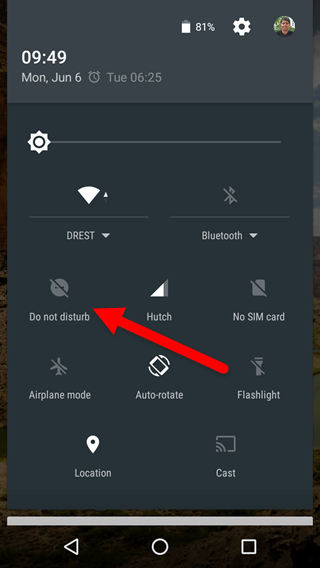
3. Select Alarms only.
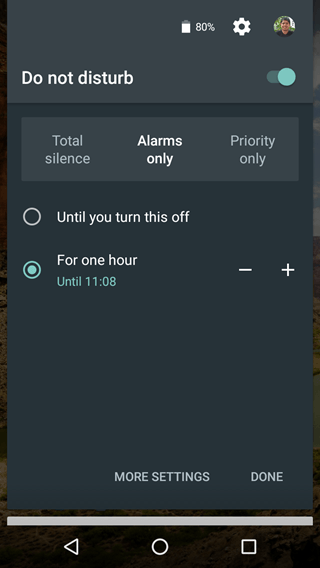
4. Choose whether you want this setting to last for a certain time period or until you turn it off.
5. Touch Done.
To turn off the option go back to Quick Settings and touch Alarms only.
Quick Tip: With your screen on, hold the Volume down button until the volume is all the way down. Then, press Volume down again to turn on the feature.
How to Set Priority Notifications in Do not Disturb
If you only want to be interrupted by certain important notifications, choose the “Priority only” option. Again, sounds from music, videos, games, and other media won’t be muted. To do this:
1. Choose which notifications are a priority.
a. Go to Settings->Sound & notification.
b. Tap Do not disturb.
c. Tap Priority only allows and set the following types of notifications as a priority.
- Alarms : You can set this On for priority only.
- Events and reminders: You can set this on to make it a priority item.
- Calls and messages: You need to star specific contacts and then enable this option to let calls from Starred contacts to come through
- Repeat callers: You can choose whether to let the phone ring if the same person calls again within 15 minutes.
To allow notifications from specific apps:
a. Go to Settings->Sound & notification.
b. Tap App notifications.
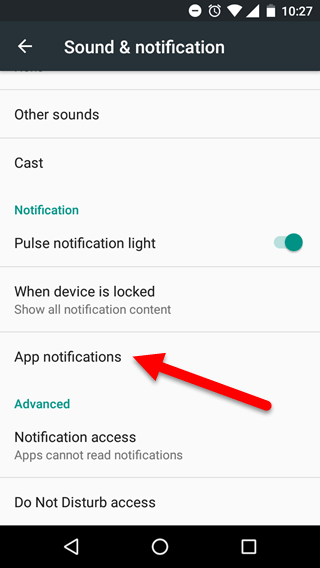
c. Tap an app and turn on Treat as priority.
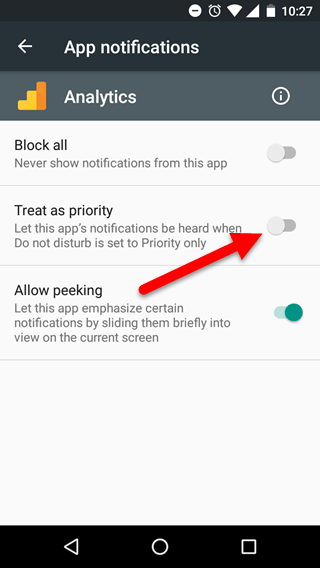
2. Turn on Priority only mode
Now that you’ve set your priority notifications, turn on Priority only mode to limit interruptions.
a. Open Quick Settings and tap Do not disturb.
b. Select Priority only.
c. Choose whether you want this setting to last for a certain time period or until you turn it off.
d. Tap Done.
To turn off Priority only, go back to Quick Settings and tap Priority only.
How to Completely Silence All Sounds and Alarms in Do not Disturb
To completely silence your phone so that it doesn’t make a sound or vibrate:
1. Open Quick Settings and tap Do not disturb.
2. Tap Total silence.
3. Choose whether you want this setting to last for a certain time period or until you turn it off.
4. Tap Done.
To turn off Total silence, go back to Quick Settings and tap Total silence.
In this mode,
- Your alarms will not make any sound.
- Your device will not vibrate.
- Sounds from music, videos, games, and other media will be muted.
- If you are on a phone call, you can hear the other person.
How to Set Automatic Rules in Do not Disturb Mode
You can set up rules so that your Android automatically goes into Silent mode during certain times. To do this:
1. Go to Settings->Sound & notification.
2. Tap Do not disturb.
3. Tap Automatic rules.
4. If necessary, set a downtime period or an event rule. To create your own rule, tap Add rule, input a name for your rule and tap OK. Then set the days, start time and end time and choose the Do not disturb option such as Alarms only, Priority only, or Total silence.
How to Set Automatic Rules to Prevent Interruptions During Meetings or Events
If you don’t want to be interrupted during meetings or events, you can set an automatic rule to silence your device.
1. Go to Settings->Sound & notification.
2. Tap Do not disturb->Automatic rules.
3. Tap Event and then set the rules. Tap During events for and select your primary Google Calendar account. Tap Where reply is and select Yes. You can also turn on the rule for events that you said Maybe to or haven’t responded to yet. Finally, choose the Do not disturb option such as Alarms only, Priority only, or Total silence.
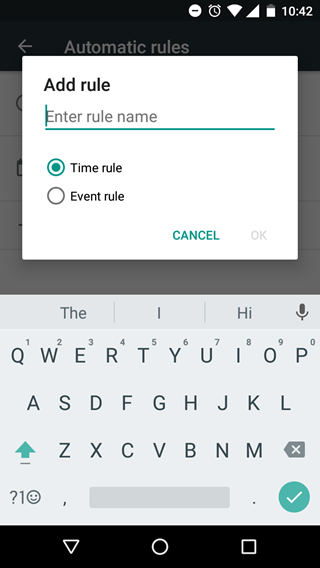
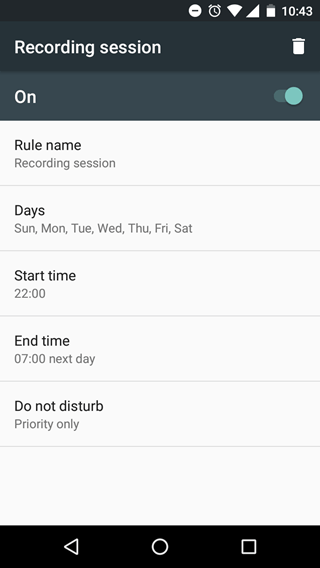
Conclusion
The Do not disturb option works only on Android devices with Android 6.0 and above. If you do have Marshmallow, make use of this highly useful feature to manage all your calls and notifications.
For more Android tips and how to’s, please visit our Archives section over here.
My Android 8.1 phone spontaneously goes into Do Not Disturb. All the visible Automatic Rules are set to Off. I haven’t been able to express the problem to Google’s AI. It insists on telling me more ways to turn on DND, no matter how I ask to permanently disable DND.
Hi Cameron, Have you tried looking in appropriate forums for a solution. Here are some links to look into. productforums.google.com
/forum/#!msg/nexus/DY5kSDg0MdA/IQ8TYZ6HCQAJ
productforums.google.com
/forum/#!topic/phone-by-google/TlzeI9W6Q_0
reddit.com/r/GooglePixel
/comments/5nxjyt/does_anyone_know_how_to_permanently_turn_off_do/
Cheers,
Adeline