With the launch of iOS 10, Apple has transformed the way you use your iPhone or iPad. In case you find the new OS a little too overwhelming and don’t know where to start, just notes these cool iOS 10 tips. They are quite easily to remember and are sure to make your user experience a few notches smoother.
iOS 10 Tips to Enhance Your User Experience
Dim or Brighten Your Flashlight
Got an iOS device with 3D Touch? You’re in luck. Open up the Control Center, and press and hold the flashlight button to open up a 3D Touch Action Menu. This menu will let you choose low light, medium light or bright light.
View Recently Closed Tabs
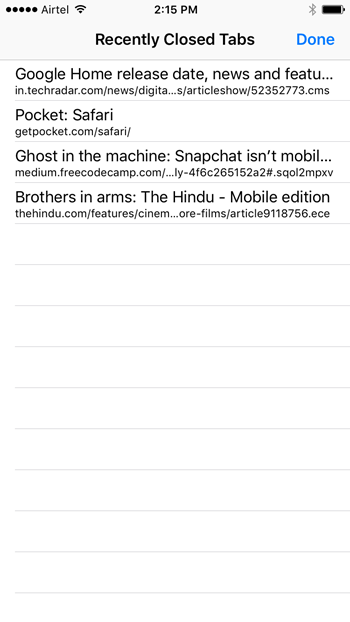
In iOS 9, tapping the tabs icon in the lower-right corner of Safari displays all of your open tabs. Tapping the plus icon at the bottom of the Tabs View screen opens a new tab. In iOS 10, you can tap and hold the plus icon to see a list of all your recently closed tabs.
Accessing the Address Bar
When you browse web pages in Safari on your iOS device, you’ll notice that as you scroll down the page, the address bar disappears to offer more screen space. If you want to see the Address bar when its disappeared, you don’t have to swipe back down to make it reappear. Just tap near the bottom of the display and voila!
Move Calendar Events
It often happens that an event in your calendar needs a reschedule. You can set the reschedule a lot more easier now. In the single-day view, tap and hold the event and drag it to the new time. Take care not to press too hard or you’ll end up activating the Peek or Pop feature.
Video Zoom
You can now zoom into videos simply by pinching the videos in. Pinch again and you can zoom out of the videos.
Select Multiple Photos
Took a lot of bad looking selfies? Don’t fret about having to delete them one at a time. You can now select multiple photos to delete them all in one go. Open the photos app so you can see all thumbnail images of the photos. Tap the select button in the top right corner. Then tap on the first image you want to delete. Then, slide your finger across the other photos you want to delete and they will automatically get selected.
Move to the Top or Bottom of an Album
You have about a billion photos on your iPhone and navigating through them can be a chore. On any photo album screen, you can tap the time at the top of the display to zip to the top. Everyone knows that shortcut… but you can also tap the Photos icon at the bottom of the screen to zip to the bottom of the album.
Share Notes with Others
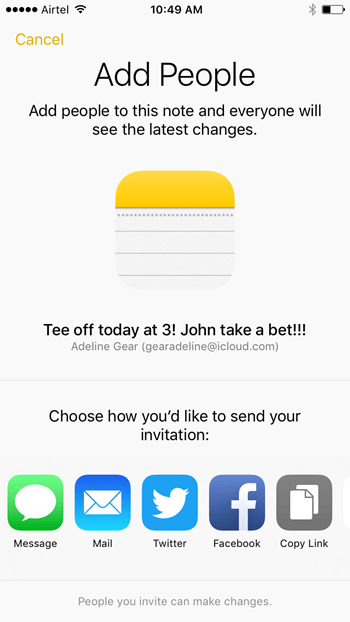
The Notes app is one of the most useful apps on the iPhone and it just got a whole lot better. That’s because if you noted down something important to share with some one else, you can now do it by hitting the People icon at the top of the screen. The screen then lets you add people to this note so that they can see all the changes you make to it. Its a cool way to share stuff with people.
Mark Up Images
Want to scribble something funny or cute on an image? You can now easily do that with the Markup feature in the Photos app. Once you’ve selected the photo you want to markup, tap the icon next to the Trash can (the 3 horizontal lines icon with a circle inside), then select the More button and tap Markup. You can then choose the Text icon, pick a text color and start scribbling.
Digital Touch Messages
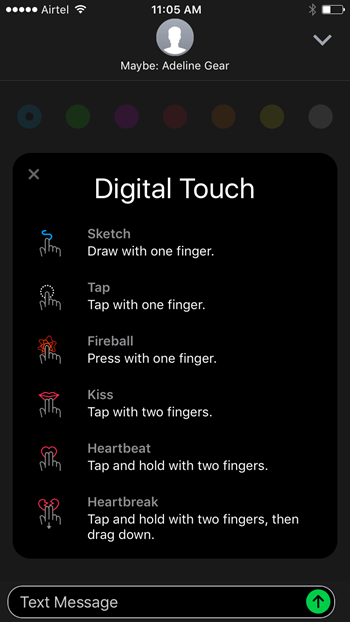
Previously available only on the Apple Watch, the Digital Touch Messages feature has now made its way on to iOS 10. Tap the heart icon and you can share your heartbeat, a glowing blob, a kiss, a heart break and other cute little animations.
RELATED READING : All the Best Features in iOS 10
Unsubscribe from Mailing Lists
If you use the extremely useful Mail app on your iPhone, you can now rest easy when it comes to unsubscribing from mailing lists. The Mail app identifies mail coming from a distribution list and automatically includes an option for you to unsubscribe. Just tap it and it does the rest.
Share Apps from the Home screen
If you own an iOS device that supports 3D Touch, you can use it to share apps right from your Home screen. No more need to go to the App Store and find the app you want to share. Just 3D Touch the app icon and tap Share App (Name) and the job is done.
Turn Your Camera into a Magnifying Glass
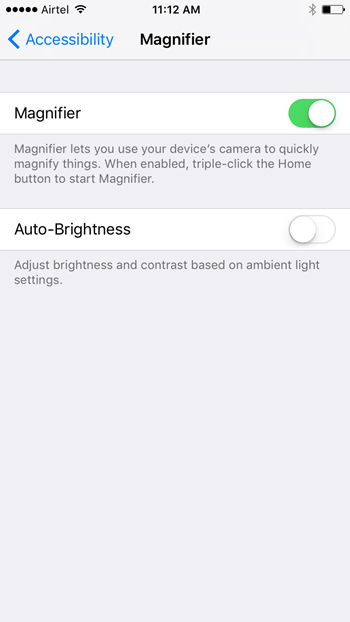
Head over to the accessibility options (Settings->General->Accessibility) on your iOS device and you’ll find options to use your camera to quickly magnify things. Once you enable the Magnifier in Accessibility settings, triple-click the Home button to start the tool.
Search Tabs in Safari
Now that iOS 10 lets you open an unlimited number of tabs, finding the one you want from the lot of open ones will become quite taxing. Thankfully, Safari lets you easily search tabs by title. In landscape view, tap the Tabs button and type your keyword in the Search box at the top. As you enter your keyword, the tabs in the search results will filter down to the ones that match your criteria.
Did you have a clever tip or two you’d like to share with us. We’d love to hear your comments.
Leave a Reply