If you are looking for a quick way to format your email messages in Outlook 2010, you can do it using the Quick Styles feature. Quick Styles are a set of predefined formatting options designed to help you quickly create professional-looking email messages, Calendar appointments, meeting requests, tasks and more. Each Quick Style set includes styles for headings, body text, emphasized text, titles, quotes and more and are built-in to design . In this Outlook 2010 tutorial, you will learn how to format email messages using Quick Styles.
How to Use Quick Styles to Format Email Messages
1. Create the message and in the message form, select the Format Text tab.
2. In the Styles group, click Change Styles.

3. From the Change Styles drop-down list, select Style Set, and then select a Quick Style set, for instance Distinctive.
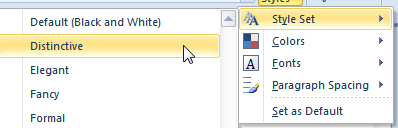
4. In the Styles group, click the Styles Dialog Box Launcher to see a list of the styles available within the set.
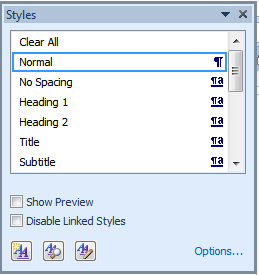
While Quick Style sets are usually predefined, you can also customize a Quick Style set to your requirements by modifying the line spacing, font, font size or other attributes. For example, if you want to change the text that has the Heading 1 style, select the text that contains the style and in the Styles dialog box, select the required attribute. You can create your own customized Quick style set and save it for reuse later on.
How to Save a Custom Quick Style
1. Change the styles in a Quick Style set according to your requirements.
2. On the Format Text tab, in the Styles group, click Change Styles.
3. From the Change Styles drop-down list, select Style Set, and then select Save as Quick Style Set.
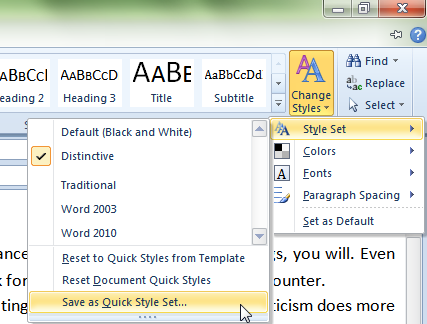
4. In the Save Quick Style Set dialog box, enter a file name for the new Quick Style set, and then click Save.
You can reuse the newly created Quick Style set by selecting it from the Style Set gallery.
How often do you use Quick Style sets to format your email messages?
Leave a Reply