Windows 10 and some earlier versions of the operating system comes with a Microsoft XPS Document Writer Printer option for printing your documents. I’ve never used that option for as long as it existed and by the looks of it, I never will. Its just an extra listing on the menu that bugs the hell out of me and I figured, why let it bother you when you can simply remove or hide it from view. So, if that’s an option that annoys you and you want to be rid of it, here’s how to remove Microsoft XPS Document Writer in Windows 10 Print dialog.
The Case of the Microsoft XPS Document Writer
Microsoft created an electronic paper format called XPS that allowed users to create and share documents with others as an alternative to the popular PDF format. One of the advantages of printing to this format was that once users create and save the documents in the XPS format, it could not be edited.
The Microsoft XPS Document Writer is a file to print option that makes it possible to save and print files to the XPS format. It comes preinstalled on devices running Windows Vista and later but users of Windows XP with SP2 and Windows Server 2003 can also download and use the tool. Its hard to miss the option when you open the Print dialog to take a printout.
However, despite Microsoft claiming that this will be a PDF killer, the popularity of the PDF continues to remain undented. And the option to print to XPS continues to linger on in Windows. If you want to get rid of it, you can remove it from view, though you cannot uninstall it. So here’s how its done.
How to Remove Microsoft XPS Document Writer in Windows 10
1. Launch the Settings app in Windows 10.
2. Select Devices.
3. In the next screen, in the Printers & scanners page, under the Printers & scanners section, you will see the Microsoft XPS Document Writer option.
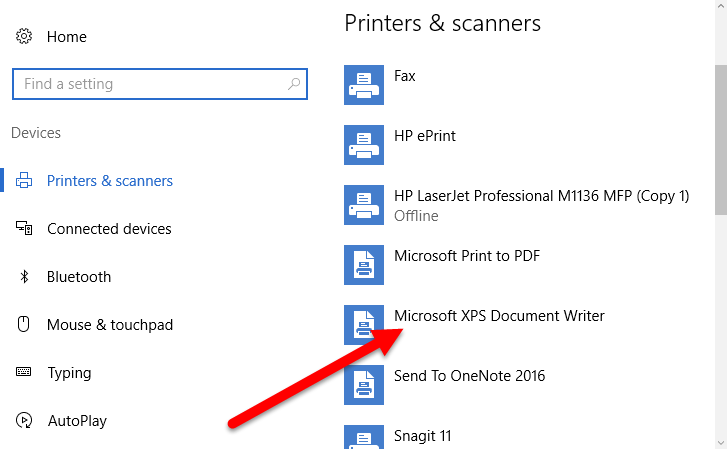
4. Click the option to bring out a menu and then choose Remove device.
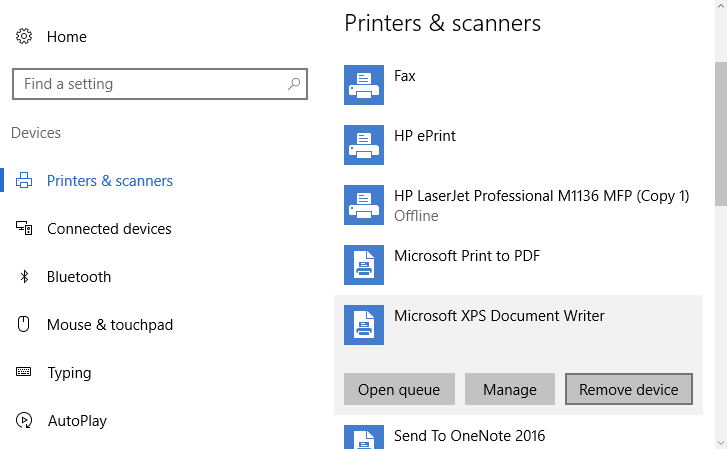
5. Confirm that you want the device removed by clicking Yes.
That’s it. The option will no longer be available in the Print dialog.
This procedure works with removing any other printer and scanner devices you have on your Windows 10 PC as well so if you find no use for any option you see here, you can have it removed.
If at some later point in time you do want to bring back this printer (really?), you can do it by following these steps:
1. Open Control Panel.
2. Select Hardware and Sound.
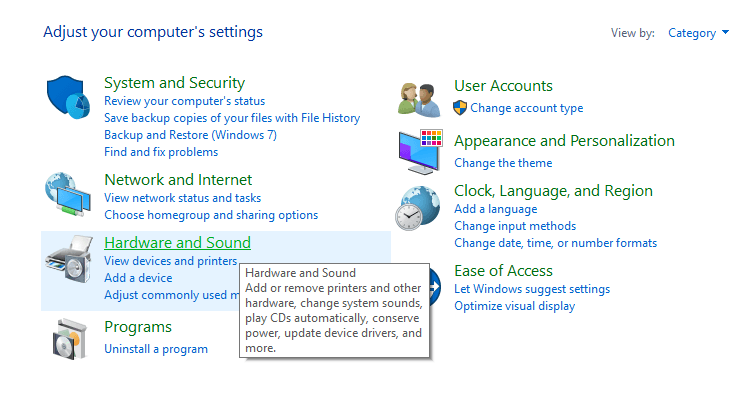
3. Select Devices and Printers.
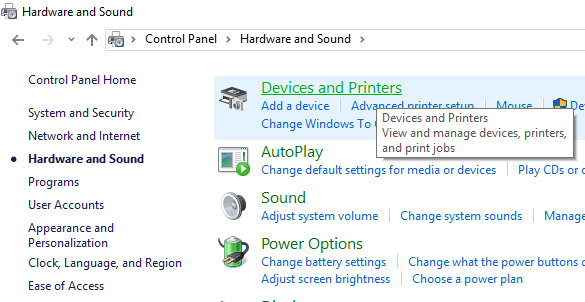
4. On the toolbar at the top, click the Add a printer button.
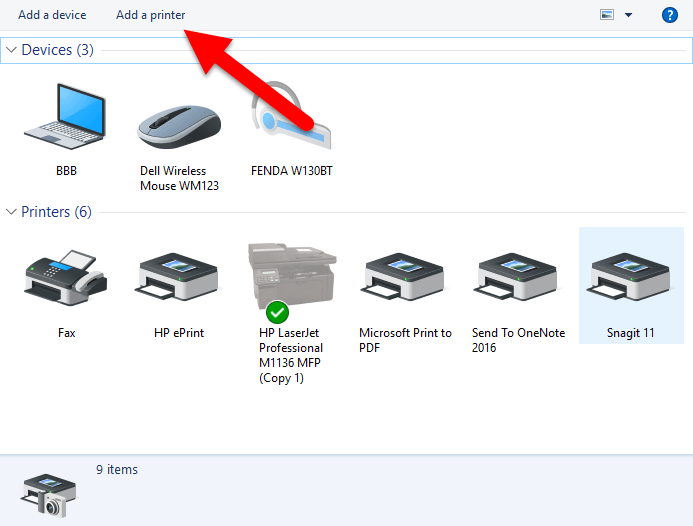
5. In the Add a device dialog, click The printer that I want isn’t listed.
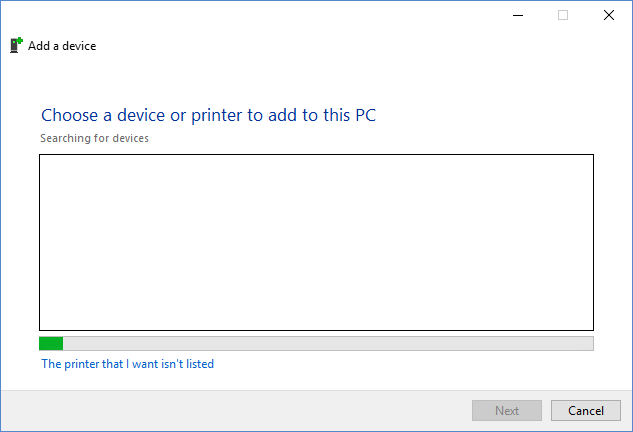
6. In the Find a printer by other options screen, select Add a local printer or network printer with manual settings and click Next.
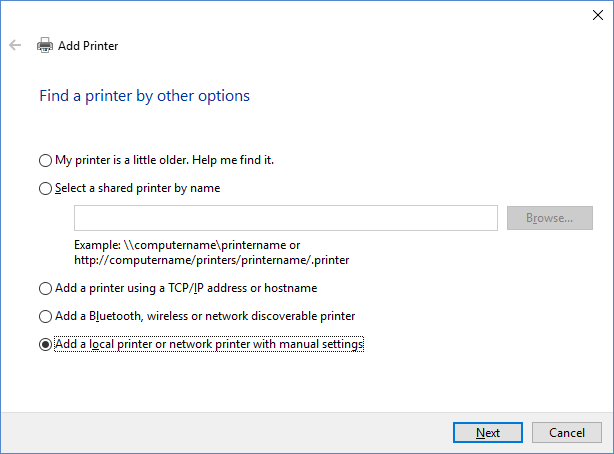
7. In the Choose a Printer port screen, in the Use an existing port dropdown, select PORTPROMPT: (Local Port) and click Next.
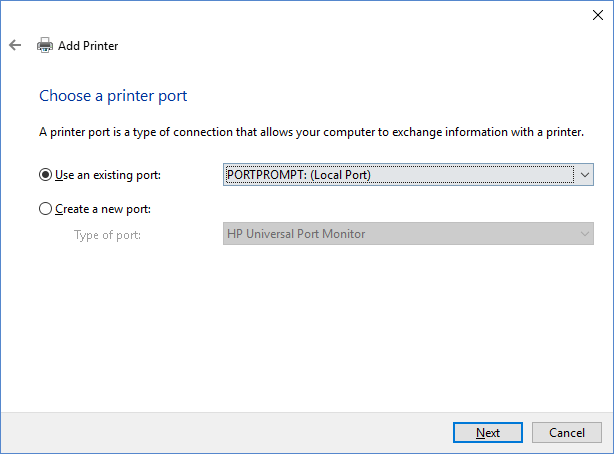
8. On the Install the printer driver screen, in the Manufacturer section, select Microsoft. On the Printers section, select Microsoft XPS Document Writer v4. Then, click Next.
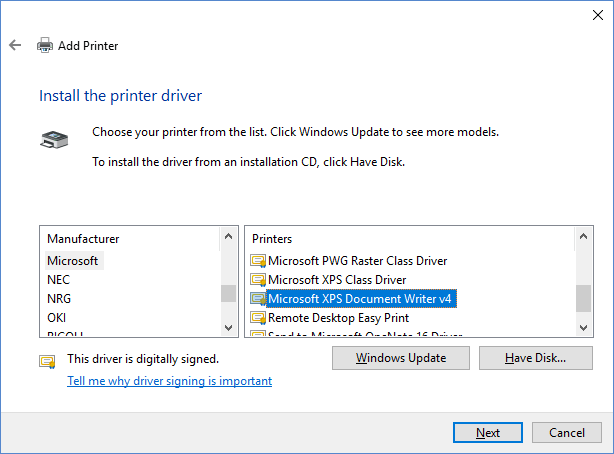
9. In the Which version of the driver do you want to use screen, select Use the driver that is currently installed and click Next.
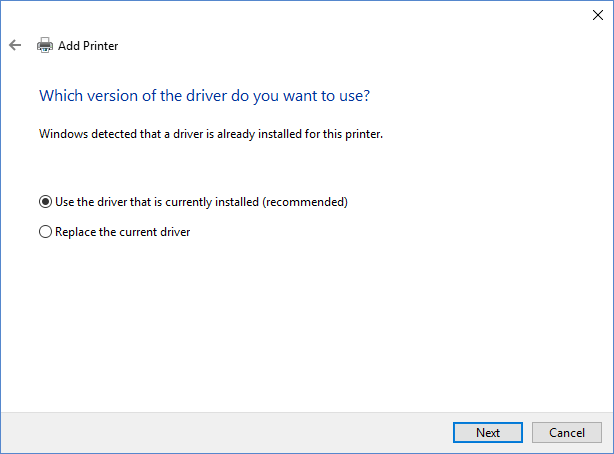
10. In the Type a printer name text box, you can type a name you want or leave it at the default. I’m just going to remove the version number for this one. Click Next.
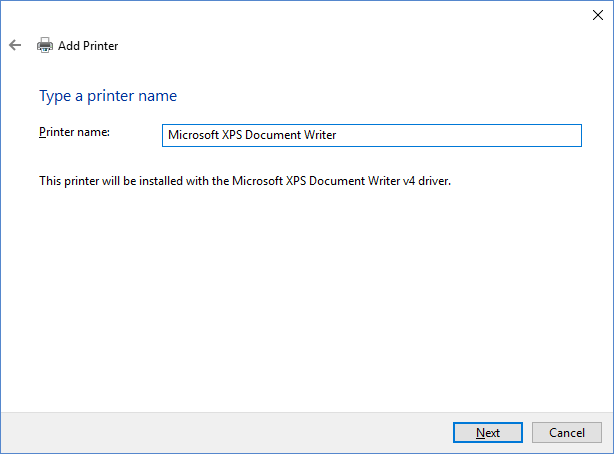
11. You will then receive a confirmation that the printer was successfully installed. Make sure you uncheck the Default Printer option before you click Finish to complete the setup.
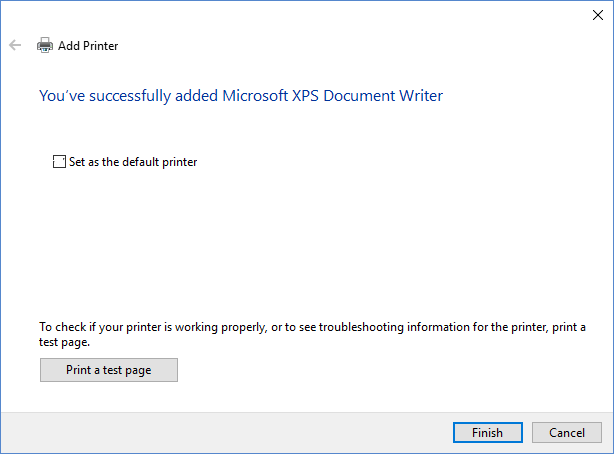
So there you go! A quick and easy way to remove Microsoft XPS Document Writer and add it back in Windows 10.
Leave a Reply