Do you want to search a website, but hate that you have to navigate to it every time to do it? Well, if you are using Chrome, there’s a way out. You only need to make sure that the site is included in the list of your search engines. For example, if you frequently research Wikipedia, you can simply add it to your list of search engines and do an automatic search without even heading to the official home page. Let’s check out how you can search a website without navigating to it in Chrome.
How to Search a Website Without Navigating to It in Chrome
So the first thing you need to do to search a website without navigating to it is to ensure they are included in your list of search engines. You can do that manually by following these steps.
1. Head over to the Chrome Settings page
2. In the Search section, click Manage search engines.
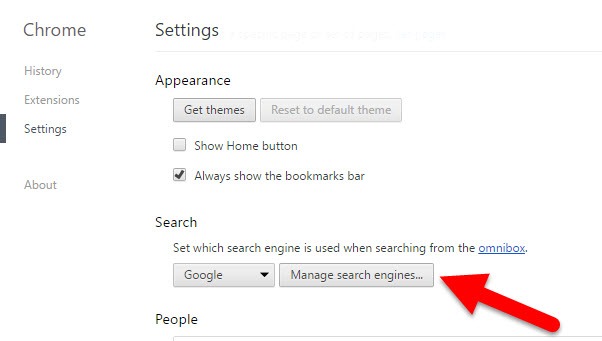
3. This will open up the Search engines dialog box. In the dialog, in the Other search engines section, include the website details.
- In the Add a new search engine text box, enter a name for the website. For example The Verge
- In the keyword text box, enter the domain name of the website. For example theverge
- In the URL text box, type the search query for the website. To do this, navigate to the website you want to do a search and search for a term. Now copy that search address and replace the search query with %s. When I search verge for iPhone 7 it get this URL in the address bar http://www.theverge.com/search?q=iphone+7. I’ll replace the search query with %s to get the URL, which is http://www.theverge.com/search?q=%s
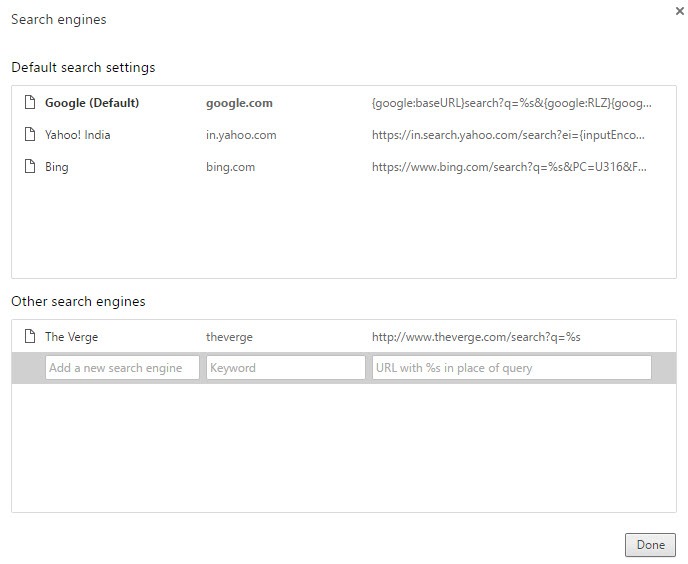
Or, you can navigate to the website you want to search a few times. So lets say you wanted to search for something in Wikipedia. Head over to the Wiki page a few times and do a search.
When you visit a website often on Chrome, it automatically adds it to your Search engine list. So if you go to Manage search engines and click on the link, you’ll notice that Wikipedia has automatically been added to the list of search engines in its database. If you don’t find the term, then you need to add it manually as mentioned above.
Once that’s done you are ready to search a website without navigating to it directly. Here’s what you must then do.
1. In the address bar, type the keyword : theverge
2. When you do that, you will automatically notice an option appended to the right of the address bar called Press Tab to search The Verge.
3. As mentioned in the instruction, press Tab.
4. Now type the keyword you are looking for. So if you are searching The Verge for the term HIIT, you can type that term in the address bar and hit Enter.
The results of your search will be displayed in the website even though you did visit the website and search for the term.
This method works for just about any site. So if you were to search for HIIT on my website, theapptimes.com, you first have to navigate to the site a few times to make sure it is automatically included in the list of search engines in Chrome. Or you can manually add it to the list. Just type in the name of the site (TheAppTimes) the keyword, (TAT) and the URL (https://theapptimes.com/?s=%s) Click Done.
Then, when you’re ready to do the search, just head over to the address bar, type TAT and press Tab. Then type HIIT and press Enter.

The results will be automatically displaced on the website.
That’s it! Once you’ve added a site to your search results, searching them should become a breeze.
Leave a Reply