Animated GIFs are a bloody annoyance, especially when they auto play on the browser without you ever wanting it to do so. If you use Chrome or Firefox as your default browser, there’s a way to stop doing this. Here are the quick steps to stop GIFs from auto playing in Chrome and Firefox.
How to Stop GIFs from Auto Playing in Firefox
1. On your Chrome address bar, type about:config and hit Enter.
2. In the message box that pops up, click I’ll be careful, I promise.
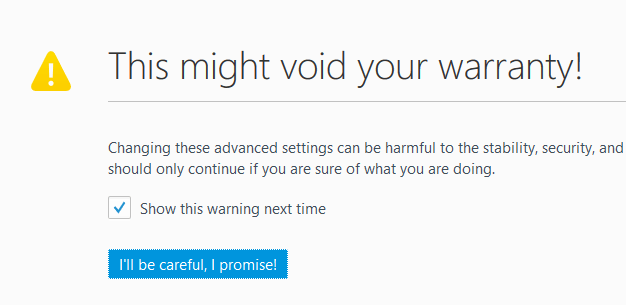
3. In the next screen, in the Search box, type animation.
4. From the search results that get displayed, double-click image.animation_mode.
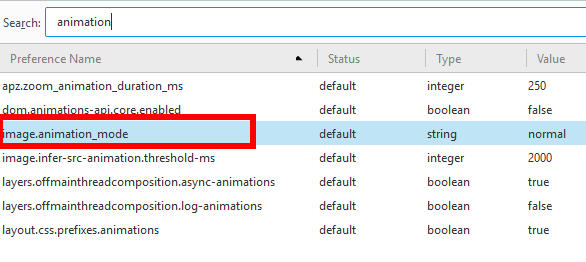
5. In the Enter string value dialog box, type none and click OK.
You should now stop seeing GIFs auto playing when your browsing in Firefox.
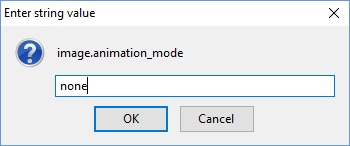
If however, you want the GIF to play just one time, you can type 1 instead of none.
How to Stop GIFs from Auto Playing in Chrome
There isn’t an easy shortcut to stop GIFs from auto playing in Chrome. However, you can make use of Google Chrome extensions to get it done. Here are a few extensions that you can consider using:
Gif Jam (Animation Stopper) : This simple extension intercepts GIF requests and replaces it with a version containing only the first frame of the image sequence. Click here to download the extension to Chrome.
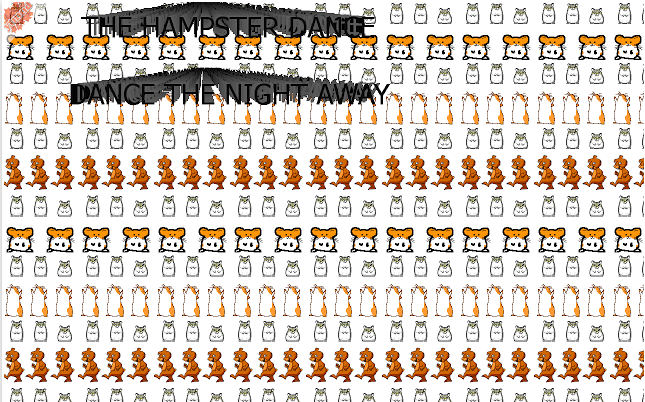
Stop GIF: This lets you control the GIFs manually by pressing the Esc key to pause or play all animations at once. Click here to download the extension.
GIF Blocker: This extension does what it says: blocks all visible GIFs. Click here to download the extension.
GIFs are mostly Flash based, which means you can also stop them by disabling Adobe Flash. This will however turn off Flash completely, which means Flash videos won’t play. If that’s okay with you, you can pick up an extension like Flash Control to disable selective Flash content.
Do you find GIFs annoying? What method do use to stop auto playing GIFs ? We’d love to hear your thoughts!
Leave a Reply