If you have an email account, you can bet your bottom dollar that you’ll be receiving countless email messages from junkies whose job is to mass spam people. On the other hand, your tactics to successfully block them will result in many genuine email messages ending up in the Spam folder. In today’s tutorial, we’ll tackle the latter scenario; how to get your regular genuine emails from heading to the Spam folder. You will have to whitelist email using one of Outlook’s popular junk email filter options called Safe Senders List.
The Safe Senders list is a place where you add specific email addresses or safe domains. Once these email/domains are added to the list, Outlook will process these email as genuine ones and will send them to your Inbox rather than to the Spam folder.
Related Reading: To learn how to add email addresses to the safe senders list in Outlook 2010 check out this tutorial.
How to Whitelist Email in Outlook 2013
1. Open Outlook. On the Home tab, in the Delete group, click Junk.
2. From the Junk drop-down list, select Junk E-mail Options.
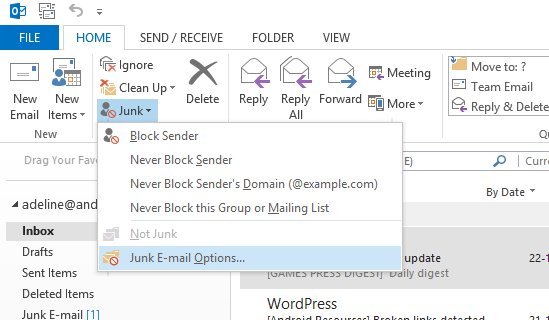
3. In the Junk E-mail Options dialog box, select the Safe Senders tab, then click Add.
4. In the Add address or domain dialog box, enter the email address or the domain name you want to whitelist.

You can whitelist additional email addresses or domains by clicking the Add button. Finally, click OK to close the Junk E-mail Options dialog box. If you have a long list of email addresses or domains you want to add to this list, you can import them into Outlook. You can only import a TXT file containing one email address or domain name per line.

You can also whitelist email addresses automatically by checking the Also trust e-mail from my contacts and Automatically add people I e-mail to the safe Senders list checkboxes to make it easier for you to update your whitelist.
When you made all the necessary updates, click OK to close the Junk E-mail Options dialog box.
Downloadable: PDF Copy
How to Whitelist Email in Outlook 2013 Using Safe Senders List
Now that you know how to add email addresses or domains to the Safe Senders list in Outlook, go ahead and configure your Junk Email settings so you don’t ever have to misplace another important email.
Leave a Reply