Microsoft Word has plenty of great features that can help you in preparing your documents. However there are some special tools or add-ins that can simplify your tasks and supercharge your productivity. These apps are usually available in the Microsoft Office Store and are available for use for free or on payment of a small fee. You can discover these apps by opening your Word document, navigating to the Insert tab and selecting Store from the Add-ins group. We have skimmed through the Office Store and picked out some of the cool Word add-ins that we believe will help you work better. Check ‘em out!
Word Add-ins for Your Documentation Needs
TaskIt/To-do
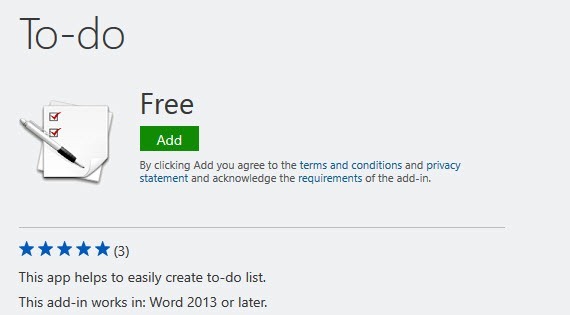
The TaskIt app is great for creating and following up on tasks. It lets you easily add new tasks and maintain their status after Word is closed. You can easily keep track of pending items and delete tasks in one click when you are done. Taskit is not available in all regions though so if you don’t find it on your Store you can try the To-do alternative. To-do lets you create to-do lists by entering the task name and time required to complete the task. It has a timer associated with every task that will help you keep tabs on the status of the task.
Download TaskIt or Download To-do
Wikipedia
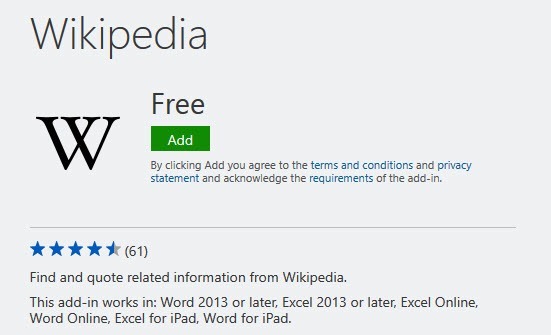
If you do a lot of Wikipedia referencing for your documentation, the Wikipedia app for Office will help you quickly find Wikipedia content right from within your Word document. All results are displayed in the task pane organized in sections so you can find only text, text and images or only images according to your requirements. When you’ve found the right content, all you need to do is click it to add it to your document.
Wrike Add-in
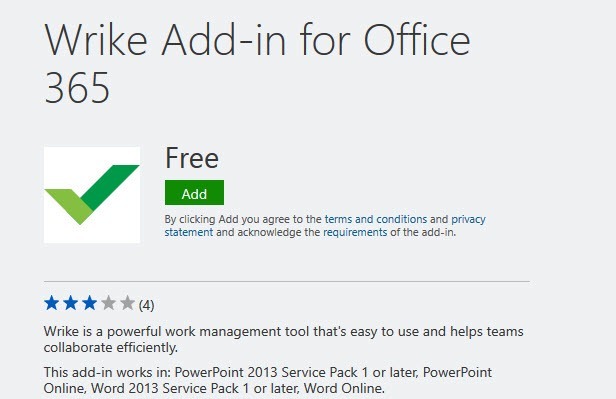
If your organization uses the brilliant project management software Wrike, this add-in will make it easy to upload your document into Wrike to create a new task or import it into an existing Wrike task.
Skim.it Link Summariser
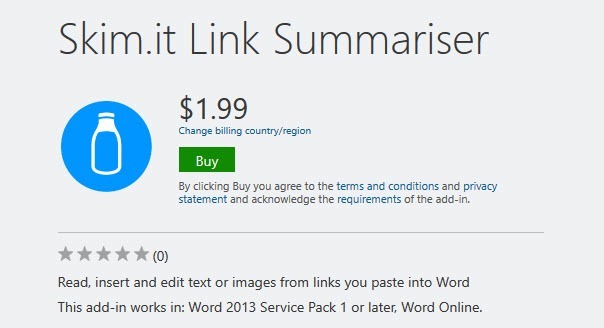
Skim.it Link Summariser allows you to paste a link into a document, fetch the image and a summary of the text from the URL, and then insert those elements into the document. You can edit the text and format the image, so your document looks and reads the way you want it to. This tool makes it effortless to create rich research papers, newsletters and other documents.
Download Skim.it Link Summariser
Pickit Presentation Images
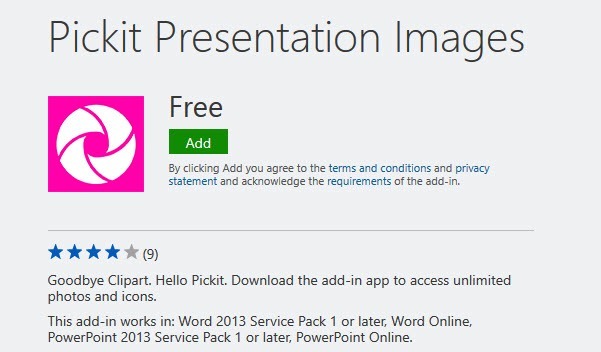
If you are missing the use of ClipArt, then Pickit Presentation Images add-in is more than an ideal replacement for it. The app lets you browse a good collection of photos, icons, 3D and moving images without leaving Word. For HD images, you can upgrade to a monthly subscription pack. If you cannot find an image you need, you can request for the photo from the community.
Download Pickit Presentation Images
Contextual for Word
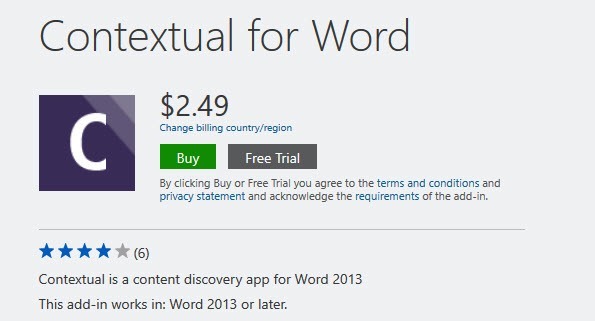
Contextual is a content discovery app that helps you find the most relevant and latest content from across the Internet. It analyzes your content and searches the Internet to find the most contextually relevant images and news articles and then displays them in the Task pane. There is a free trial for you to try before you buy.
Maps for Office
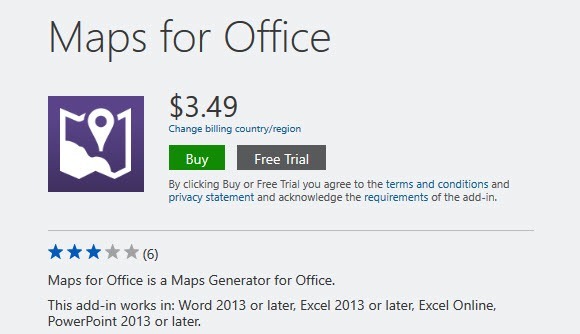
Maps for Office is a Maps Generator app that lets you add location via postal address or longitude and latitude values. You can add different map types such as Road Map, Terrain, Hybrid or Satellite view and use the Map Marker tool to highlight the address in the generated map. This app is powered by Google Maps and requires a Google Maps API Key. All instructions on how to obtain a Free Google Maps API Key are included within the app.
MailChimp for Word
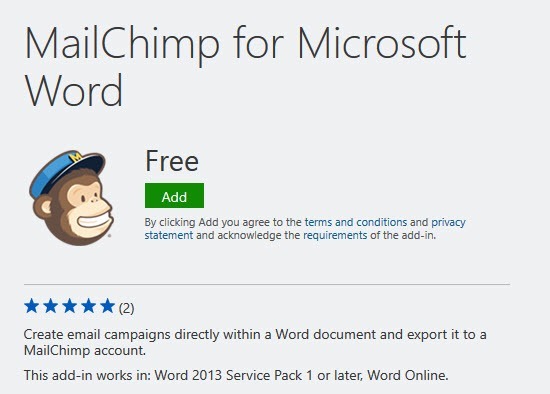
MailChimp for Microsoft Word lets you create an email campaign directly within a Word document and then export it to your MailChimp account. The app offers features like native place holders to optimize design and merge tags to personalize your campaigns.
Gliffy Diagrams
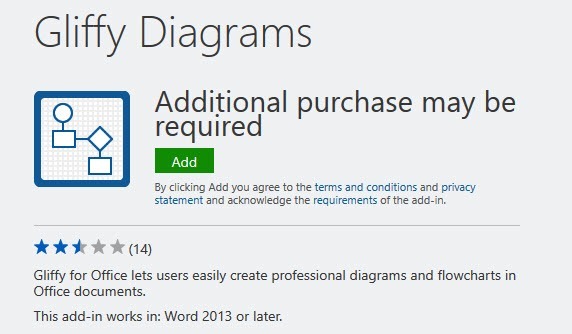
If you often use diagrams in your documentation, the Gliffy Diagrams add-in will make the job easy for you. Whether its flowcharts you want to add or network diagrams, wireframes & mockups or venn diagrams, the add-in lets you draw the diagrams using their diagramming application, collaborate with others and incorporate them into your doc.
Do you use Word add-ins for your work? We’d love to hear which add-ins make your job easier to handle.
Leave a Reply