If you are subscribing to RSS feeds using Outlook 2010, then you are most likely to set rules to directly move specific feeds to specific folders created for each feed. However, there may be instances where you want RSS email alerts for specific subject feeds. For example, you may have subscribed to a site that provides you with the latest feed on the new products launched by Samsung. And, you may have set the rule to move all feeds from that site to an RSS folder titled “Product Launches.” If you are keenly waiting for news on the launch of Samsung’s tablet, you may want to be notified as soon as the feed arrives in your RSS folder. In such situations, you can create a rule for specific RSS feeds so that you receive a desktop alert when the feed arrives in your Inbox.
How to Create a Rule for Specific RSS Feeds and Get Desktop Alerts
1. In the Inbox, select the RSS sub-folder for which you want to create the rule.
2. On the Home tab, in the Move group, click Rules.
3. From the Rules drop-down list, select Create Rule.
4. The Create Rule dialog box is displayed. Click Advanced Options.
5. The Rules Wizard is displayed. In the wizard, in the Step 1: Select conditions section, scroll down and check the from RSS Feeds with specified text in the title check box to set the condition to search a specific feed for the specific name in the title.
6. In the Step 2: Edit the rule description section, click the specified text link.
7. The RSS Feeds dialog box is displayed. In the Select Feeds list box, check the specific feed and click OK.
8. Click Next.
9. In the What do you want to do with the message page, in the Select actions list box, select an action and click Next.
10. In the Finish setup page, in the Specify a name for this rule text box, enter a rule name.
11. If required, in the Setup rule options section, check the Run this rule now on messages already in “…” folder” check box.
12. Click Finish.
You can also create a rule for all RSS feeds using much of the same steps.
Note: The Microsoft Outlook message box may be displayed with a query as to whether you want to apply all existing and future rules to RSS feeds. Click Yes.
Downloadable: PDF Copy
How to Create Desktop Alerts for Specific RSS Feeds
Now that you know how to set desktop alerts for specific RSS feeds you can be instantly aware of important feeds as they drop into your Inbox.
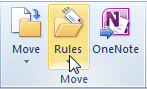

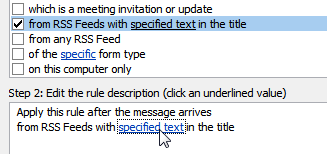
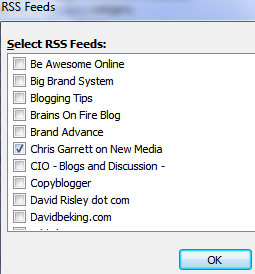
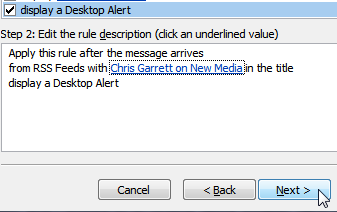
Leave a Reply