If you have configured RSS feeds in Outlook 2010, you will sooner or later end up in a situation where the size of the mailbox or PST file increases quite rapidly. This may require you to delete older RSS feeds that you no longer want to read. Microsoft Outlook 2010 provides an easy way to automatically delete older RSS items using a feature known as AutoArchive.
What is AutoArchive?
AutoArchive is an Outlook feature that enables you to manage the mailbox space by automatically moving items to an archive location. Generally, AutoArchive moves items from your folders to another folder known as the archive folder. Also, depending on the options you set in the AutoArchive dialog box, it automatically deletes items that have aged permanently. In Windows 7, archived items are stored in the C:UsersYourUserNameDocumentsOutlook Filesarchive.pst path.
After you archive items in Outlook, you can access them from the Archive Folders in the Navigation Pane. You can also move the archived items back to your mailbox by importing them or manually moving them between folders.
Let’s see how we can use AutoArchive to automatically delete older RSS items in Outlook 2010.
How to Automatically Delete RSS Items
AutoArchiving RSS feeds involves specifying the AutoArchive settings for each RSS Feeds folder. It involves two parts; turning on AutoArchive and then specifying AutoArchive for each RSS folder.
Part 1: Turn On Auto Archive
1. Select the File tab and choose Options.
2. In the Outlook Options dialog box, select the Advanced tab.
3. In the AutoArchive section, click AutoArchive Settings.

4. In the AutoArchive dialog box, check the Run AutoArchive every …days check box and specify the number of days you want to auto archive items. It is preferable to select between 1 to 7 days to run the AutoArchive feature.
5. Uncheck the Delete Expired Items (e-mail folders only) and Archive or delete old items check boxes.
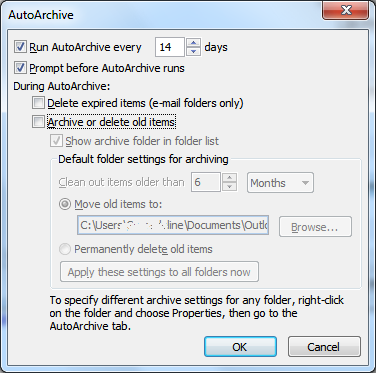
Unchecking these two options ensures that you don’t accidentally AutoArchive folders that you don’t wish to archive.
Part 2: Auto Archive Each RSS Feeds Folder
1. Right-click the RSS folder you want to archive in the Navigation menu and choose Properties.
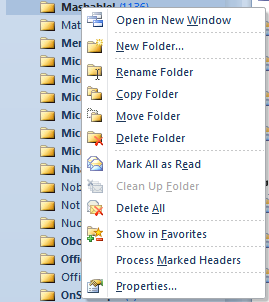
2. In the [RSS Feed Item] Properties dialog box, select the AutoArchive tab.
3. Select Archive this folder using these settings.
4. In the Clean out items older than spin box, specify the aging period.
5. Select Permanently delete old items, click Apply and then click OK.

You can now get all your huge RSS feeds archived and manage your mailbox efficiently.
Leave a Reply