If you have a love for reading but never had the chance to get your hands on a Kindle reader, set your worries aside. Amazon’s Kindle Cloud Reader now lets you get the Kindle experience not just on your Windows PC but also on your Mac, iPad, Linux or Chromebook computer. Install Kindle Cloud Reader on your PC and read Kindle Books offline too.
Unfortunately, the release version of the Kindle Cloud Reader does not support popular browsers such as Firefox and Internet Explorer, but works in Google Chrome, Apple Safari, and the iOS Safari browsers on the iPhone and iPad.
How to Install Kindle Cloud Reader on Your PC
1. Head on over to https://read.amazon.com/
2. Click Sign in to get started.
3. Sign in to Amazon using your Amazon credentials. Once you login you will be presented with an interface similar to the Kindle App interface with an option to enable the offline mode.
4. Click Enable Offline and then click Continue at the bottom of the browser window to enable offline reading.
The Home screen displays a list of all of your downloads, if you have any. The menu bar provides options to sync the titles, manage basic settings and download books from the Kindle store. Additionally, there are controls to toggle between a grid view and a list view, sort by titles by author, or by most recent views.
How to Download and Read a Kindle Book using Kindle Cloud Reader
1. Hit the Kindle Store button at the top-right of the screen. You will be taken to the Amazon Kindle store.
2. Select the Kindle book you want to download to the Kindle Cloud Reader and in the panel to the right of the window, click the Buy Now with 1-click button. Enter the desired information such as address and payment details and choose Read now in Kindle Cloud Reader to read the book on Kindle Cloud Reader.
How to Download a Kindle Book to Read Offline
Right-click a book cover and select Download & Pin Book to save a book for reading offline. The title will be saved in the Downloaded tab for offline reading. Recently opened books will also be automatically downloaded.
Kindle Cloud Reader Book Reading Options
When you open a book, the menu at the top displays various options. The Library button takes you back to the Kindle Cloud Reader Home screen holding all your titles; the Go to menu button provides options for quick navigation; the View settings button lets you change the font size; the Toggle bookmark button lets you bookmark the current page; and the Sync button syncs to the furthest read page. The scroll bar at the bottom of the page shows how far you progressed through the book.
The Font Settings
Bookmarking in Kindle Cloud Reader
Sync to Furthest Page
Kindle Cloud Reader currently does not support options to highlight and share text, but this is just the release version so they are more likely to be included in the updates that will inevitably follow.
Kindle Cloud Reader has a simple interface, works well when I tested in on my Windows 7 PC with Google Chrome. Downloads were super fast, the navigation smooth, and flipping pages easy. The pages in the book get readjusted to the screen size so if you minimize the cloud reader window, the text gets automatically realigned which is how it should be, but not always the case. The fact that the Kindle Cloud Reader can realign text is nice.
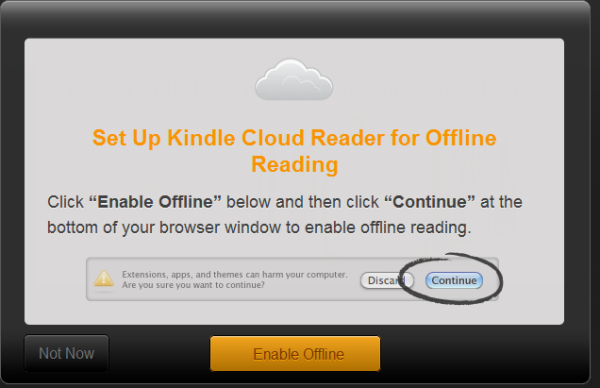

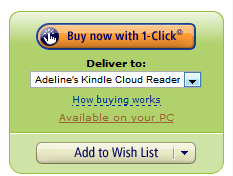
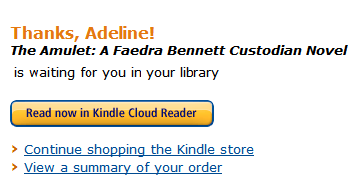
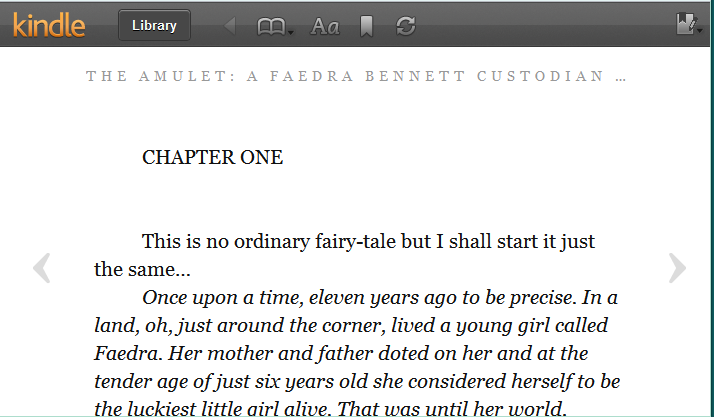
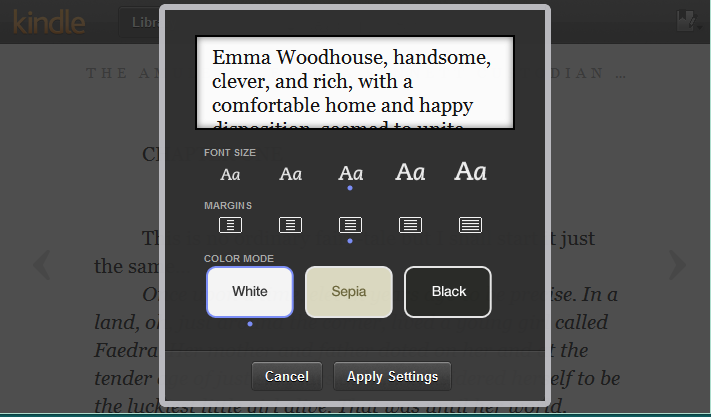

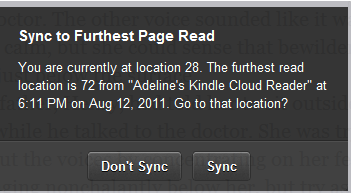
Awesome Post Adeline, Now it would be more convenient for people to enjoy their reading.
In Win7, in what FOLDER does Kindle Cloud store your downloaded books? I would like to follow how much space that takes (I have 350 books on my Kindle) and be able to unload some if needed. How would I follow that? I assume it stores books in the .azw format.
Also, SEARCH in K Cloud only seems to work on the current page with Ctrl+F – is there a search function similar to that on the Kindle, which searches in a whole book, or in all the books on your home screen?
It’s really a nice and useful piece of info. I’m satisfied that you just shared this useful info with us. Please keep us informed like this. Thanks for sharing.