When you’re collaborating with one or more people and use Outlook as your email client, scheduling meetings and sharing your Calendar may become a routine task. Outlook lets you share your Outlook calendar in three ways, by email, sharing via Microsoft Exchange servers, and by publishing the calendar online. In this tutorial, we take a look at the different ways in which you can share Outlook Calendar.
How to Share Outlook Calendar by Email
To share Outlook Calendar by email:
1. Navigate to the Calendar View.
2. On the Home tab, in the Share group, click E-mail Calendar.

3. In the Send a Calendar via E-mail dialog box, from the Calendar drop-down list, select the calendar that you want to send.
4. In the Date Range box, select the period that you want the calendar to show.
5. From the Details drop-down list, select the level of details you want to share.
6. Select any other option such as setting and displaying the working hours that you want and then click OK.
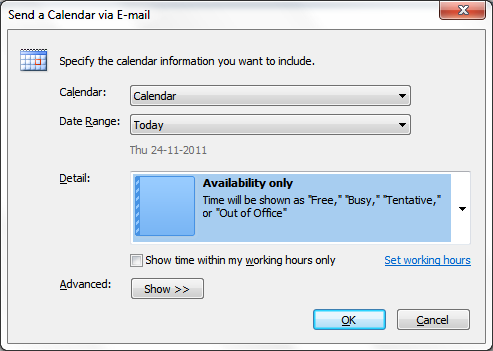
Calendars that you share via email will be delivered to the recipient’s Inbox as an attachment along with a snapshot of the calendar in the message body. You can also edit the Calendar snapshot by changing the font or highlighting specific dates or appointments before sending it to your recipients.
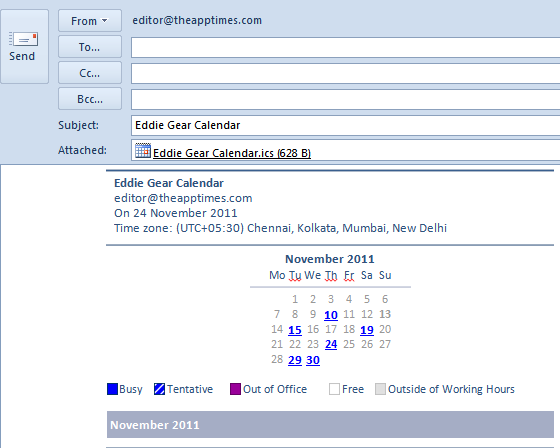
The recipient of the Outlook Calendar can open the calendar snapshot in Outlook. This will display both the Calendar snapshot as well as the recipient’s current calendar side-by-side or in the calendar overlay mode.
This is the simplest and easiest way of sharing calendars with other users.
Share Outlook Calendar with Microsoft Exchange Server
If you have a Microsoft Exchange Server account, you can share calendars with others who also have an Exchange account. You need to have granted permissions to anyone who wants to view your calendars or receive permission to open other people’s calendar.
To share Outlook calendar with another Exchange user:
1. On the Home tab, in the Share group, click Share Calendar.
2. In the Sharing Invitation that pops up, in the To box, enter the name of the person with whom you want to share your calendar.
3. Add any other options you want and send it as you would do a normal email. You can also request the recipient to share his or her calendar with you.
The recipient will receive a notification that you have shared your calendar. You can also request that the recipient share his or her Exchange Calendar with you.
Once you access a shared calendar it is available in the Shared Calendars list in the Navigation Pane, where you can access it the next time that you want to view it.
You can also share a calendar by publishing it online.
Publish Outlook Calendar Online
You can publish your default Outlook Calendar online for people to view it. We’ll discuss a couple of ways to do this:
Publishing to Outlook.com
1. Navigate to the Calendar View. Select the calendar you want to share in Outlook. Click File->Save Calendar.
2. In the Save As dialog box, save the calendar in the iCalendar (ICS) file format.
3. Now, import the calendar in Outlook.com.
Now you can share the calendar from Outlook.com.
Publishing to a WebDAV server
If you have access to the World Wide Web Distributed Authoring and Versioning (WebDAV) protocol, you can publish your calendars to that server.
In your default calendar, on the Home tab, in the Share group, click Publish Online, and then click Publish to WebDAV Server. You can find more information about publishing your calendar on a WebDAV server here..

Leave a Reply